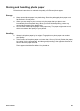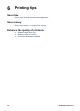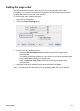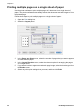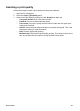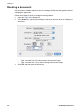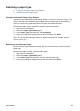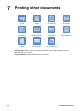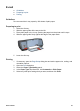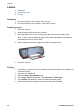user manual
Chapter 7
Letters
● Guidelines
● Preparing to print
● Printing
Guidelines
● For help printing on an envelope, see envelopes.
● Do not exceed the In tray capacity: 100 sheets of paper.
Preparing to print
1 Raise the Out tray.
2 Slide the paper guide all the way to the left.
3 Place the paper in the In tray, pushing the paper into the printer until it stops.
Note If you are using letterhead paper, verify that the letterhead is facing down
and toward the interior of the printer.
4 Slide the paper guide firmly against the edge of the paper stack.
5 Lower the Out tray.
Printing
1 If necessary, open the Page Setup dialog box and set the paper size, scaling, and
orientation options.
2 Open the Print dialog box.
3 Select the Paper Type/Quality panel.
4 In the Paper Type drop-down list, click Automatic or Plain Paper.
5 In the Quality drop-down list, select the appropriate print quality.
6 Select any other print settings that you want, and then click Print.
HP Deskjet 5700 Series 38