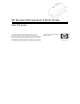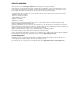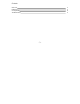HP Wireless Rechargeable Optical Mouse User’s Manual © Copyright 2004 Hewlett-Packard Development Company, L.P. The information contained herein is subject to change without notice The only warranties for HP products and services are set forth in the express warranty statements accompanying such products and services. Nothing herein should be construed as constituting an additional warranty. HP shall not be liable for technical or editorial errors or omissions contained herein.
HEALTH WARNING There may be a risk of serious physical injuries from working at your computer workstation. Some studies have suggested that long periods of typing, improper workstation setup, incorrect work habits, stressful work conditions and relationships, or problems in your personal health may be linked to injuries. These injuries could include carpal tunnel syndrome, tendonitis, tenosynovitis, and other musculoskeletal disorders.
Contents Welcome Installation Configuration Troubleshooting 4 5 8 9 -3-
Welcome Congratulations on purchasing the HP Wireless Rechargeable Optical Mouse. This guide will provide you with the necessary steps for installing and maintaining your mouse.
Installation CAUTION! RISK OF EXPLOSION IF BATTERY IS REPLACED BY AN INCORRECT TYPE. DISPOSE OF USED BATTERIES ACCORDING TO THE INSTRUCTIONS. Battery Installation STEP 1 - Remove the battery compartment cover located on the bottom of your mouse by pressing the tab forward. STEP 2 - Remove the plastic pull tab from the battery compartment. Close the battery compartment cover. STEP 3 - Place your mouse in the recharging cradle to charge.
Software Installation Insert the CD into your CD-ROM drive. If the setup program does not appear, click Start, then click Run. Type :\setup. Click OK. (For example, if the disk is in drive D, enter D:\Setup.) Follow the onscreen instructions. Hardware Installation STEP 1 - Power on your system. STEP 2 - Connect the USB receiver to any available USB port or hub connected to your computer.
User Setup Default mode By default your mouse is set into default mode which should allow your mouse to work right out of the box. If your mouse does not work, press and hold the button on the receiver until the green LED turns off. This will take approximately 4 seconds. Once the green LED begins blinking, your mouse should work. ID mode If you are using more than one mouse within 6 feet of the receiver, you must set both mice into ID Mode. Follow the instructions below to set each mouse in ID mode.
Configuration You can configure the buttons of this mouse to perform selected functions… Windows XP – Category View Click Start, select Settings / Control Panel / Printers and Other Hardware / Mouse, to customize your mouse settings. Windows 98SE, Me, 2000 and XP – Classic View Click Start, select Settings / Control Panel / Mouse, to customize your mouse settings. You can also click the mouse icon located in your system tray to customize your mouse settings.
Troubleshooting • • If you have Windows 95 or Windows NT, these operating systems do not support this device. The Universal Serial Bus Controller and USB root hub may not be properly installed on your system. Contact your computer manufacturer for details. Technical Support For technical assistance call 1-866-314-7239 or visit www.microinv.com/hp Technical Support hours of operation: Monday - Friday 8:30am to 10:00pm E.S.T.
FCC STATEMENT This device complies with part 15 of FCC Rules. Operation is subject to the following two conditions: (1) this device may not cause harmful interference, and (2) this device must accept any interference received, including interference that may cause undesired operation. This equipment has been tested and found to comply with the limits for a Class B digital device, pursuant to part 15 of FCC Rules.