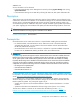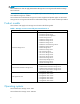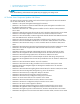user manual
Description
After installing the prerequisite components of HP Service Release 6.6, the wizard
will prompt for a restart. After the restart, the wizard might not start automatically.
Workaround
Start the wizard manually by selecting the HP Service Release Wizard on the
desktop. Alternately, the wizard can be started through Start > Program > HP
Service Release > HP Service Release Wizard. This problem will be corrected in
the next release.
Issue:
HP Service Re
lease setup does not a utomatically lauch the HP Service Release Wizard on x64
platforms.
Description
After the installation of Ser vice Release, the wizard is not launched automatically.
Workaround
Launch the wizard manually by selecting the HP Ser vice Release Wizard on the
desktop. Alternately, the wizard can be launched through Start > Program > HP
Service Release > HP Service Release Wizard. This problem will be corrected in
the next release.
Issue:
Selecting a net work path for Windows Ser ver 2003 Service Pack 2 is not accepted
Description
When insta
lling the HP Service Release using the Web update version, a Browse
button appears on the Prerequisite page if Microsoft Windows Server 2003
Service P
ack 2 is not installed on the system. If you select a net work path for the
Service
Pack 2 location, the wizard will not accept it.
Workaround
Copy the Microsoft Windows Server 2003 Service Pack 2 installer on t he system
locally, and provide the local path for selection.
Issue:
TheHPServiceReleaseWizardhangs
Description
The HP Service Release Wizard might appear to hang while downloading Service
Release components from a network path.
Workaround
The wizard refreshes itself automatically. The refresh occurs every few seconds,
and in certain instances can extend to two minutes. If the hanging issue persists,
restart the system. This will be corrected in the next release.
Issu
e:
Text
in the HP Ser vice Release Wizard is not displayed in the local language
Description
Component names and descriptions in the HP Service Release Wizard are not
displayed in the local language.
Workaround
1. Click Start > Control Panel.
2. Double-click Regional and Language O ptions.
3. Click the Advanvced tab.
4. Select the loca l language from the list.
5. Check the Apply all settings to th e current user account and to the default
user profile check box.
6. Click OK.
Enhancements
Service Release 6.6 provides the following enhancements and updates for storage servers:
• HP P roLiant Smart Component Updates x86 Editions
• HP ProLiant Smart Component Updates x64 Editions
• ROM Flash, Firmware, and BIOS Updates
• System Drivers and Components
Storage Server Service Release 6.6 release notes
9