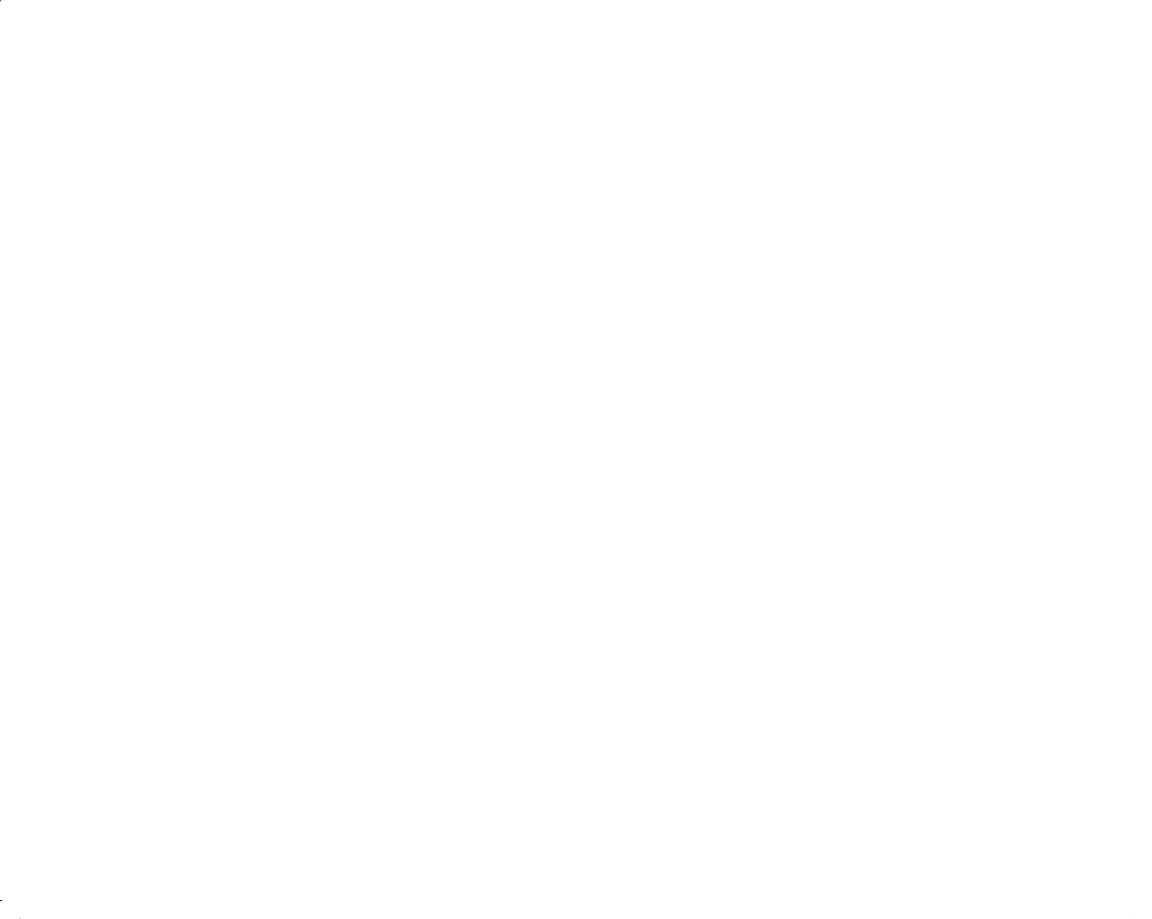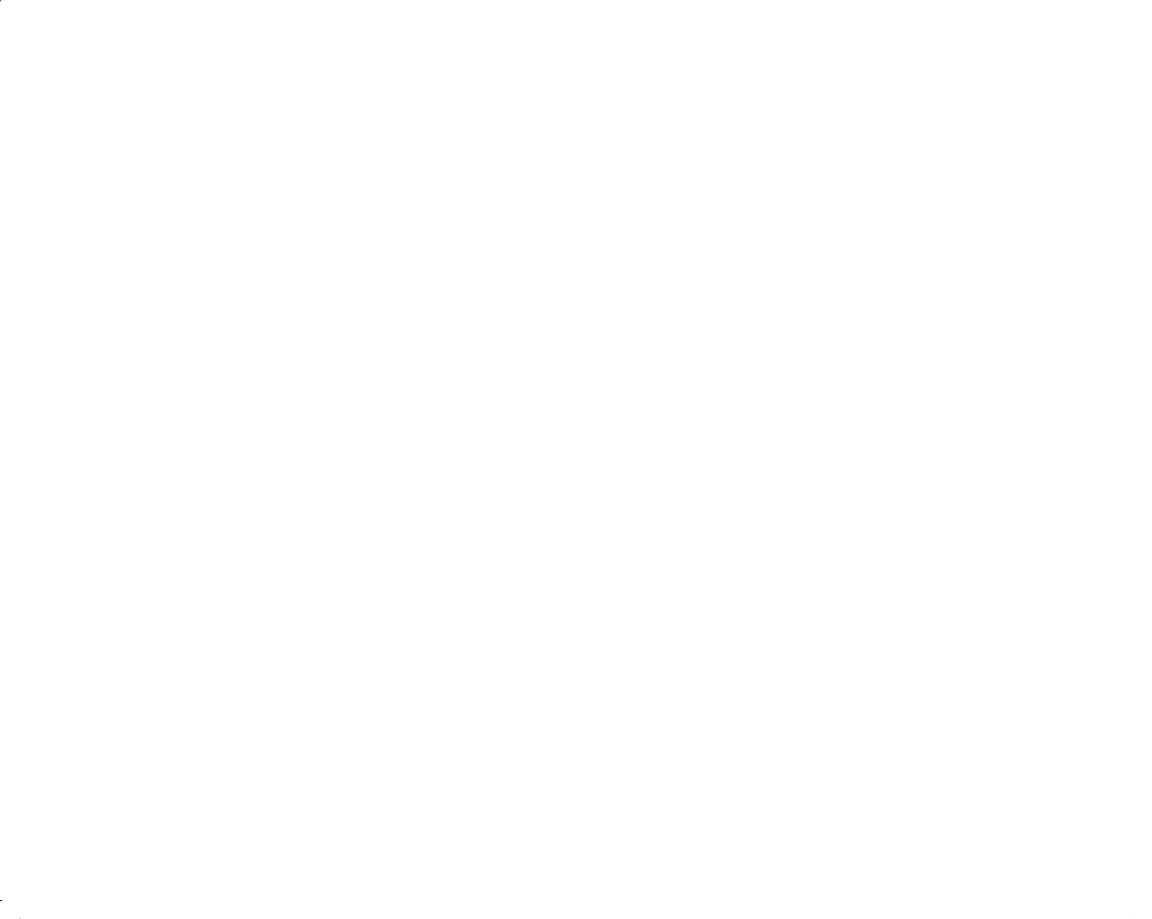Internet PS/2 Multimedia Keyboard Filename: m3adfkb.doc Title: Self-cover booklet [6.25 x 7.75] Template: HP-Print2K.
The information in this document is subject to change without notice. ® Hewlett-Packard Company makes no warranty of any kind with regard to this material, including, but not limited to, the implied warranties of merchantability and fitness for a particular purpose. HP shall not be liable for errors contained herein or for incidental or consequential damages in connection with the furnishing, performance, or use of this material.
Contents Introduction..........................................1 System Requirements ...........................1 Installing the Keyboard ........................1 Installing the Multimedia Keyboard Software ..............................................2 Changing Keyboard Settings.................3 For the Windows XP operating system ................. 3 Using the Keyboard..............................3 Edit keys .......................................................... 5 Numeric keys ...................
iv Internet PS/2 Multimedia Keyboard Filename: m3adfkb.doc Title: Self-cover booklet [6.25 x 7.75] Template: HP-Print2K.
Introduction Installing the Keyboard Thank you for purchasing this Internet PS/2 Multimedia Keyboard. 1 Turn off your computer. The kit contains: ■ These instructions. ■ The Internet PS/2 Multimedia Keyboard. ■ The Limited Warranty Statement. 2 Insert the keyboard PS/2 connector into the PS/2 port on the back of the PC. The Internet PS/2 Multimedia Keyboard connects to the computer through a PS/2 keyboard port.
Installing the Multimedia Keyboard Software You need to install the Microsoft Windows XP keyboard software solution CD in order to have the Special Buttons functional. To install the Multimedia Keyboard software: 2 Click Start on the taskbar. 3 Click My Computer. 4 Double-click on the CD-ROM or DVD-ROM drive in which you inserted the Microsoft Windows XP keyboard software solution CD. 5 Click Yes to begin the installation.
Changing Keyboard Settings For the Windows XP operating system 1 Click Start on the taskbar. Using the Keyboard The keyboard has an arrangement of standard keys and special buttons. The illustrations show the location of the keys and buttons. Alphanumeric keys 2 Click Control Panel. 3 Click Printers and Other Hardware, if it is present. l l 4 Double-click Keyboard. The Keyboard Properties window opens. 5 Click a tab and change settings as desired. 6 Click Apply. 7 Click OK.
Function keys Arrow keys l l The function keys are the F1 through F12 keys located above the main keys. Pressing F1 opens a Help window for the software program being used. Pressing F3 opens a search window. F1 and F3 are available at all times. Other function key operations may depend on what software program you are using. 4 Internet PS/2 Multimedia Keyboard Filename: m3adfkb.doc Title: Self-cover booklet [6.25 x 7.75] Template: HP-Print2K.
Edit keys Numeric keys l l The edit keys include the following: Insert, Home, Page Up, Delete, End, and Page Down. l When the Num Lock LED (light-emitting diode) on the keyboard is on, the numeric keys are the number keys and arithmetic functions found on a basic calculator. When the Num Lock LED on the keyboard is off, the numeric keys are directional keys used during games or to move the cursor. Press the Num Lock key to lock and unlock the numeric key functions.
Special buttons Features Your keyboard enables you to: l l The special buttons are at the top of the keyboard. These buttons operate a CD or DVD player, connect you to the Web, or provide quick access to specific functions. 6 Internet PS/2 Multimedia Keyboard Filename: m3adfkb.doc Title: Self-cover booklet [6.25 x 7.75] Template: HP-Print2K.dot Author: JimL Last Saved By: JimL Revision #: 9 Page: 6 of 20 Printed: 06/04/03 02:30 PM ■ Adjust speaker volume. ■ Mute speaker sound.
Buttons The top of the keyboard has a number of special buttons. A B C D E F G H K M N P T S R l V W l Note: Some buttons may be labeled differently on your keyboard. Internet PS/2 Multimedia Keyboard Filename: m3adfkb.doc Title: Self-cover booklet [6.25 x 7.75] Template: HP-Print2K.
Figure Key Icon A Feature Description Standby Puts PC into power-saving mode (screen is blank but PC is still on). To make screen reappear, press any key on keyboard, or press standby again. May take 10–30 seconds before screen reappears. B user User Switches between the PC users. C hp HP Links to HP Web site. Help Opens the Help and Support Center. My Photo Center Opens an imaging software program. Can be reconfigured.
Figure Key H K M N Icon Feature Description Shopping Sports Finance Connect P Search R Chat S E-Mail Goes to popular Web sites. Can be reconfigured to open any site or software program. Internet PS/2 Multimedia Keyboard Filename: m3adfkb.doc Title: Self-cover booklet [6.25 x 7.75] Template: HP-Print2K.
Figure Key T Icon Feature Description See figure on next page Media Controls (CD/DVD/MP3) Operates CD or DVD player: a — open and close disc trays b — record c — play or pause d — stop e — skip to the previous track f — skip to the next track V W Volume Volume control (Volume knob or Volume Up and Volume Down buttons) Volume knob: Increases speaker volume when turned clockwise and decreases volume when turned counterclockwise.
Media controls a Media control keys: d b c 1a — open and close top optical disc tray (if you have two optical drives) 2a — open and close the bottom optical disc tray (if you have two optical drives) 2a — open and close the optical disc tray (if you have one optical drive) a e f b — record c — play or pause d — stop e — skip to the previous track f — skip to the next track Internet PS/2 Multimedia Keyboard Filename: m3adfkb.doc Title: Self-cover booklet [6.25 x 7.
Button configuration You can reconfigure the special buttons on the keyboard to open different programs or files, or to connect to favorite Web sites. 1 Click Start on the taskbar. 2 Choose Control Panel. 3 Click Printers and Other Hardware, if it is present. 4 Double-click Keyboard. 5 When the Keyboard Properties window appears, click the Buttons tab. 12 Internet PS/2 Multimedia Keyboard Filename: m3adfkb.doc Title: Self-cover booklet [6.25 x 7.75] Template: HP-Print2K.
Troubleshooting ■ My keyboard doesn’t work, even though the computer and monitor seem to work. If the PC beeps repeatedly or if nothing happens when you press keys, it’s possible that the keyboard is connected improperly. Make sure the keyboard is firmly connected to the PS/2 port on the back of the computer. Try reinserting the connector: ■ When I push one of the special or multimedia buttons on the keyboard, nothing happens. Check the button configuration.
Regulatory Information Declaration of Conformity According to ISO/IEC Guide 22 and EN 45014 Manufacturer’s Name: Hewlett-Packard Company Manufacturer’s Address: 10500 Ridgeview Ct.
Filename: m3adfkb.doc Title: Self-cover booklet [6.25 x 7.75] Template: HP-Print2K.
Filename: m3adfkb.doc Title: Self-cover booklet [6.25 x 7.75] Template: HP-Print2K.