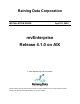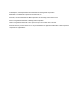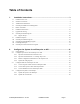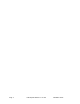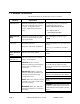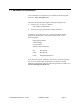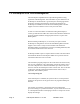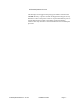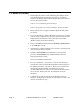Raining Data Corporation INSTALLATION GUIDE April 02, 2002 mvEnterprise Release 4.1.0 on AIX Ó 1998–2002 Raining Data Corporation This document refers to products that are either currently released or are yet to be released. Please consult your Raining Data Representative for more information.
mvEnterprise, mvEnterprise/ODA are trademarks of Raining Data Corporation. MultiValue is a trademark of Spectrum International, Inc. PowerPC, AIX are trademarks of IBM Corporation and are being used under license. PICK is a registered trademark of Raining Data Corporation. UNIX is a registered trademark of The Open Group in the US and other countries. All other brand or product names are or may be trademarks or registered trademarks of their respective companies or organizations.
Table of Contents 1. Installation Instructions ..................................................................................... 3 1.1 1.2 1.3 1.4 1.5 1.6 1.7 1.8 Installation Overview.................................................................................................................................3 Notation Conventions ................................................................................................................................4 Additional Documentation................
Page ii mvEnterprise Release 4.
1. Installation Instructions 1.1 Installation Overview This section provides step-by-step instructions for installing mvEnterprise Release 4.1 on AIX. IMPORTANT: Contact Raining Data Customer Support at 949-2611875 or your local office for any questions concerning user-written assembler modes. If you have any userwritten assembler modes and/or third-party packages, they must be recompiled and reinstalled after the installation procedure is complete. mvEnterprise Release 4.
1.2 Notation Conventions This document observes the following written conventions: Notation Alternate font Explanation Example Alternate font designates commands, and serves to identify various forms of syntax, or designates menus, screens, fields and any associated items. Attempting to initiate a 17th process would display the message: All licensed ports are in use The UNIX file path is /usr/config/config.pick Alternate font bold Designates input text.
1.3 Additional Documentation Current information on mvEnterprise is available on the Raining Data Web site at www.rainingdata.com. The following documentation supports mvEnterprise Release 4.1: · mvEnterprise User Reference Manual (Part Number 84-00014A00). · Assembly Language Manual (Part Number 05627-001).
1.4 mvEnterprise PICK License Management The mvEnterprise implementation requires Raining Data licensing agreement with Raining Data. The total number of ports allowed on an mvEnterprise virtual machine is governed by this licensing agreement. Questions concerning the impact this licensing agreement has on mvEnterprise installations can be directed to Raining Data Customer Support in Irvine at 949-261-1875 or call your local office.
All licensed ports are in use This message is also logged in the pick_log file which is located in the /usr/stat directory. A process can then be dropped from any port on any machine to create a free process. There is no preset allocation of ports to logical machines and no limit to the number of logical machines involved. The only restriction is the total number of active mvEnterprise processes. mvEnterprise Release 4.
1.5 Before You Install 1. Read through all sections of this installation guide and the release notes carefully before proceeding. If you have any questions or problems, call Raining Data Customer Support in Irvine at 949-2611875 or call your local office. If this is a new installation, proceed to Step 7. If this is an upgrade to an existing installation, proceed to Step 2. 2. Ensure that all users are logged off and that phantoms and printers are inactive. 3.
· Getting Started. This sets up process resource limits. · Configure Tape Devices for mvEnterprise. · Configure Disks for mvEnterprise. · Configure the System to use Ethertape. NOTE: It may be necessary to reboot the system for certain system configuration changes to take effect. 9. The following directories are created during the install process: /VERSION /usr/config /usr/stat mvEnterprise Release 4.
1.6 Installation Instructions 1. To log on, type: root This installation procedure must be performed while logged on as root. Once installed, mvEnterprise may be initiated from any UNIX login. NOTE: Make sure root and all UNIX logins that have access to mvEnterprise have the soft file size set to unlimited. Please refer to Section 2.1 2. Insert the mvEnterprise Release 4.1 release tape in the appropriate tape drive. 3. If this is a new installation, build the base mvEnterprise directory.
pick.lpd Line printer driver program. Pick.lpi Line printer driver with job close abilities. pickctrl Install utility program. preadchr mvEnterprise/UNIX transfer utility program. pwritechr mvEnterprise/UNIX transfer utility program. seqpick System errors transfer program. sweeper Transaction Logger sweeper program. mve_tel mvEnterprise Telnet Server program. mve_tel7024. ports_sample. mvEnterprise Telnet Server sample ports file. mve_tel7024. script_sample.
Prompt Response Enter the mvEnterprise main configuration control code Enter the mvEnterprise configuration control code. Enter the mvEnterprise ODA configuration control code Enter the optional mvEnterprise/ODA configuration control code. How many mvEnterprise terminals? Enter the number of Pick terminals required for your system. Page 12 How many Phantom jobs? Enter the number of Phantom jobs required for your system. A general rule is one Phantom line for every eight physical lines.
NOTE: In an environment where all users are connected via TCP/IP, at the prompt: Do you wish to add default users to the users script? type n. 7. The config.tape file must be changed to include the correct tape devices to be used under mvEnterprise. At a minimum, device 0 needs to be specified to continue the installation. The config.tape file contains 32 lines of data representing device 0 to 31 respectively. (e.g. /dev/rmt0.1). NOTE: These devices must be non-rewind devices. mvEnterprise Release 4.
8. Install the mvEnterprise Release 4.1. ABS by typing the command: ./absrestore This restores the mvEnterprise 4.1 ABS from the release tape. Successful completion of an absrestore displays the message: ABS tape loaded with XXX frames used. 9. If you wish to use the pickoda monitor program, proceed with the following steps: a) Save a copy of the current mvEnterprise monitor program (i.e., prodpick) to a new name. Type: mv prodpick prodpick.
Enter number of phantoms for restore, for none Press Enter. When the file restore is complete, remove the base file-save or release tape. 13. Restore any accounts which reside on account-save tapes, then remove the account-save tapes. If this is a new installation, the installation is complete. 14. If this is not a new installation, perform the incremental system upgrade procedure that follows. This procedure updates the release system accounts and files.
· Upon completion of the SYSTEM-UPGRADE procedure, remove the mvEnterprise Release 4.1. tape and store the tape in a safe location. 15. The upgrade to mvEnterprise Release 4.1 is now complete. Page 16 mvEnterprise Release 4.
1.7 Upgrade File Listing The following is a listing of all files that are altered during an upgrade. Account ASM File DICT ASSEMBLER Account LIBRARY File DICT TERMINALS CS-UTIL TERMIO.STATUS DICT CS-UTIL DICT TERMIO.STATUS DICT LINES UTILITIES INSTRUCT DICT UTILITIES NSYM OSYM ODA.ADMIN DICT ODA.BP SCRIBE SCB.BP REL.BOOT.SYMBOLS SYM TOSYM DICT SCB.BP WP-MD LIBRARY DICT ACC BLOCK-CONVERT SYSPROG BOOT.
1.8 mvEnterprise Install Program The installation program is located in tar format as the first file on a release tape. The purpose of install is to create the mvEnterprise environment shared by all mvEnterprise processes and build support scripts found in the mvEnterprise UNIX directory such as absrestore and coldstart.
number of memory pages it may map at any one time. The number may be overridden with the mvEnterprise monitor -v option. Enter initial data base names: When done, type 'end'. The location(s) of disk to be utilized by mvEnterprise. The database names are the disk node names. The base names were previously defined when the mvEnterprise environment was established in UNIX.
1.8.1 Support Scripts The support scripts and files built by the mvEnterprise install program are listed below: Page 20 .cshrc Script executed upon entry to a C shell. .login Script executed upon login to the directory. abs Binary file containing an image of the executable mvEnterprise virtual assembly code. absrestore Script to load an abs area from tape. The default drive is zero. coldstart Script to set the coldstart flag and start mvEnterprise processes via the scripts phantoms and users.
mvEnterprise Release 4.1 on AIX killpick Script to kill mvEnterprise processes. This can be very dangerous. An mvEnterprise machine should only be stopped with the TCL command SHUTDOWN, and this script should only be used if you are directed to do so by Raining Data Customer Support. phantoms Script created during the install procedure to separate Phantom and printer lines from user lines. pick mvEnterprise monitor or kernel. It is renamed during install to a unique name such as prodpick or devpick.
1.9 Installation Options Options for install are listed below: -m{mail_addr} Specifies an address to mail critical mvEnterprise error and warning messages, where mail_addr is defined in the form system-name\!path-name. Using the -m option without specifying an address suppresses sending mail. The install default is to send mail. -t{term_node} Specifies the terminal on which to display mvEnterprise error and warning messages, where term_node is a terminal defined in /dev.
1.10 mvEnterprise Monitor Program The following mvEnterprise monitor program options are available. These options are invoked by a dash, the lower case letter indicated, and in some cases, a parameter following the option. -a Restore ABS from a mvEnterprise release tape. -d Set default tape device. If not used, defaults to -d0. (See config.tape) -dc Sets the compressed virtual tape device as defined in config.tape (dc0, dc1, and so on). -de Set default Ethernet device.
mvEnterprise/BASIC DATA statement, this data is stored as though the user actually typed it in. It appears on the screen, one character at a time, until the input stack is exhausted. Note that the input buffer is limited to 300 bytes. In addition to single characters, a carriage return can be fed to the input stream with the two-character escape sequence '\r'. -l Set the mvEnterprise line number for this process. If not supplied, mvEnterprise locates the first unused line.
As an alternative, flow control can be obtained by entering a numeric option to reflect the desired flow control. This option is formed by adding together the appropriate numbers from the table below to provide a more flexible control of flow.
-V{n} Display or alter the default size of the virtual memory buffer table (VFS) allocated for each line. The optional parameter n is a number between 20 and 256. Used without the numeric parameter, the size of virtual memory buffer table is displayed. For example: .
-x Set the coldstart flag. Implied by options -a, or -f. -z Same as -x. In addition, flags coldstart to return all acquired workspace overflow to the file space table. mvEnterprise Release 4.
1.11 mvEnterprise Disk Flushing Program This program is available on the AIX systems, and would normally replace the native system syncd or fsflush daemons (background processes). The program is mvEnterprise machine specific and performs as follows: · The mvEnterprise database is divided into two segments; the space above the system file base (SYSBASE) and the space below it, enabling aggressive flushing of the data frames (those located above SYSBASE).
The following parameters are available for the disk flushing program (n refers to a numeric parameter in the range specified by the option description): -v Verbose - issues constant status messages. -f Specifies a path and file to log messages. If -f is not specified, messages are displayed on the line that started the disk flushing program. -dn Number of data sections. The data space is divided into a number of actual sections (represented by the numeric parameter) spread across all drives.
spooler, transaction logger and workspace overflow blocks. Line three, which specifies the workspace block size, is now allowed an additional parameter. This parameter indicates the number of blocks to be allocated at file restore time. These blocks are allocated below SYSBASE and their use can dramatically improve the read/write ratios on the disks. The user should allocate all of the expected workspace requirements through this mechanism.
1.12 Extending Disk Space The extend option is provided to avoid performing a SAVE and RESTORE of the database to extend disk space. Follow the steps below to extend the available disk space for the mvEnterprise database. 1. Create the new logical disk devices and add the device names to the config script. Precede new disk device names by a new level number. For example, an existing machine contains two disk devices /dev/dskwwww and /dev/dskxxxx.
6. Start the mvEnterprise Phantom processes. Type: ./phantoms 7. Coldstart the mvEnterprise virtual machine. Type: ./prodpick -l0 where prodpick is the name of the monitor program. The instruction above begins the coldstart which includes the flag set for disk extension in step 5 (./prodpick -l0 -e). 8. Once the coldstart is complete, start the user processes. Type: ./users NOTE: Once this process is complete, additional disk devices cannot be added at the new level.
1.13 mvEnterprise Line Printer Driver Program The program pick.lpd, which is located on the release tape with the mvEnterprise monitor and install programs, is useful for sites which operate multiple mvEnterprise machines. The driver allows a machine access to the UNIX spooler; therefore, two machines can share a printer since they are both outputting through the same physical device.
4. Select local Attachment Type (the printer is physically connected to this computer). 5. Select the Printer Type (i.e., manufacturer), Hewlett-Packard. 6. Select the Printer Type (model), hplj-3. Page 34 mvEnterprise Release 4.
7. Select a Printer Interface of rs232 (serial connection). 8. For this system, the Parent Adapter is sa0. NOTE: This setting may vary based on your system’s available hardware. 9. Type the names of the new print spooler queues to be added. mvEnterprise Release 4.
· Type the name into the field, using the cursor movement keys to move between fields. Do not press Enter until you have completed all the requested data entry fields. For some fields, you may press function key four for a list of valid options from which you may choose. You may also press function key one for a context-sensitive help screen. For a Hewlett-Packard LaserJet III, you need to specify queue names for the following printer command languages: PCL, PostScript and HP-GL/2.
11. Press the Enter key to execute the request. You should see a Command Status screen similar to the one depicted below. 12. Press the Cancel key to return to the Print Spooling menu. 13. Select Change/Show Printer Characteristics. 14. Press the List key to display a listing of available printer queues and select the correct queue from the list. 15. Select Default Print Job Attributes. mvEnterprise Release 4.
16. Ensure that the LINES per page and COLUMNS per page values are sufficient to accommodate the widest and deepest print jobs, which are sent to this printer. Use the arrow keys to move to these fields. 17. Press the Enter key to execute the command. 18. Change to the directory into which mvEnterprise was installed. 19. From an AIX command shell, type this command: ./prodpick.lpd prodpick.lj3pcl.99 lj3pcl 10 {-r} & where: Page 38 prodpick.lpd The line printer driver program. prodpick.lj3pcl.
20. From an AIX command shell, type this command: ./prodpick -l99 -oh -t/dev/prodpick.lj3pcl.99 -v20 & where: prodpick mvEnterprise program. -l99 Run printer on mvEnterprise port nintynine. -oh Suppress LOGON banner at startup of printer process. -t/dev/prodpick.lj3pcl.99 Use this pipe for output. -v20 Restrict to 20 the number of VFS pages for use by the mvEnterprise spooler process. & Run process in the background. The pipe name is written to /tmp/prodpick.lj3pcl.
where: Page 40 STARTPTR The name of the command to start a printer 0 The mvEnterprise printer number. 0 The form queue number associated with this printer 0 The number of pages to eject between print jobs S99 Signifies that the printer is attached serially and is running on port 99. mvEnterprise Release 4.
2. Configure the System for mvEnterprise on AIX 2.1 Getting Started 1. Ensure that user process resource limits are set correctly for all users who are accessing mvEnterprise (including root, if necessary). · The maximum size (in blocks) to which a file within AIX may grow should be set at unlimited. Check or set the maximum file size for a user with the smit (the System Management Interface Tool) command. · Select Security & Users. · Select Users. · Select Change/Show Characteristics of a User.
2. Turn on the AIX Command Stacker. · · To activate the emacs-style stacker, type: · set -o emacs Use Ctrl+P and Ctrl+N keystrokes to scroll backwards and forwards through existing commands. · Apply any changes. · Press the Enter key, which executes the currently displayed command. To activate the vi-style stacker, type: set -o vi · vi starts in input mode. To type a command, press ESCAPE first to enter edit mode. Use K and J keys to scroll backwards and forwards through existing commands.
2.2 Configure Tape Devices for mvEnterprise on AIX mvEnterprise relies on AIX to provide driver support for tape devices. These should be configured using smit. An example to add a 4mm DAT drive is given below. 1. At an AIX command shell, type smit. The System Management menu displays. NOTE: The example screens shown here are intended to be representative of those you would see on your system. However, due to factors such as differing hardware, your system’s screen displays may vary from these examples.
3. Select Tape Drive. The Tape Drive screen displays. 4. Select Change/Show Characteristics of a Tape Drive. A window appears on the screen prompting the selection of the tape drives currently installed in the system. Page 44 mvEnterprise Release 4.
5. Select these options as indicated the following screen: · BLOCK SIZE (0=variable length). Type 0. · Use DEVICE BUFFERS during writes. Type yes. · Use data COMPRESSION. See the “Special Considerations for 4mm DAT Units” section following for information on selecting the compression option. 2.2.1 Special Considerations for 4mm DAT Units For 4mm DAT drives, compression needs to be correctly specified.
two specified densities, assuming this is valid for both the tape drive and tape cartridge specification used. Page 46 mvEnterprise Release 4.
2.2.3 Further Configuration Information For All Tape Devices Further information on all operational tape drive parameters for all tape device types may be found in the manual supplied with your system titled ‘AIX DPX/20 System Management Guide OS & Devices’ in the section ‘Tape Drive Attributes’. 2.2.4 Update the config.tape file A minimum device 0 needs to be specified to install mvEnterprise. The config.tape file contains 32 lines of data representing devices 0 to 31 respectively.
2.3 Configure Disks for mvEnterprise on AIX AIX requires that you add new disks to one of the existing volume groups, or create a new volume group and add the disks to that group before those disks can be used. It is recommended that you create a separate volume group for each disk in the mvEnterprise database. Normally, an AIX system is delivered with only one of the disks added to rootvg, and the other disks, while installed, cannot be used. To identify them, issue an lspv command.
2. Select System Storage Management (Physical & Logical Storage). 3. Select Logical Volume Manager. 4. Select Volume Groups. 5. Select Add a Volume Group, and then fill in the form, which is displayed. · VOLUME GROUP name. Type mvevg00 where mvevg is mvEnterprise volume group and 00 represents the first volume group (the second volume group is numbered 01, and so on.). 6. Arrow to the PHYSICAL VOLUME names field. Press the List key. The PHYSICAL VOLUME names window displays. mvEnterprise Release 4.
7. Select a disk name, and press the Select key. Press Enter to confirm the choice. 8. Press Enter to add the volume group. 9. Press Enter once more to confirm the addition of the volume group. The Command Status window displays a message that the command was executed successfully. Page 50 mvEnterprise Release 4.
2.3.1 Create a Logical Volume to Store mvEnterprise Data As a first time user, you also need to create logical volumes within each volume group to contain the AIX file systems where you store your mvEnterprise data. The following screens demonstrate the creation of a logical volume named mvelv000 within the mvevg00 volume group. The logical volume has a size of 800 megabytes and is not be striped. 1. Type smit from an AIX command shell. The System Management menu displays. 2.
6. Type the Logical volume NAME. (Suggested; mvelv000, where mvelv is the mvEnterprise logical volume, 00 refers to the volume group, and 0 represents the first logical volume in that volume group.) The name, which was, entered displays. 7. Type the Number of LOGICAL PARTITIONS. This number, multiplied by the size of the logical partition, equals the size of the logical volume (as seen in the following screen). It also must be less than or equal to the maximum number of logical partitions (see Step 11). 8.
12. Type the MAXIMUM NUMBER of LOGICAL PARTITIONS. The maximum number of logical partitions must be greater than or equal to the number of logical partitions entered in Step 6. 14. Select Stripe Size? and ensure that it is set to Not Striped. To change this, press the List key and select Not Striped from the displayed selections. 15. The Command Status screen displays, confirming that the command has been executed successfully.
2.3.2 Create a File System to Store mvEnterprise Data As a first time user, you also need to create a file system for the logical volumes to contain the AIX files where you are storing your mvEnterprise data. 1. Type smit from an AIX command shell. The System Management menu displays. 2. Select System Storage Management (Physical & Logical Storage). The System Storage Management menu displays. 3. Select File Systems. The File Systems menu displays. 4. Select Add/Change/Show/Delete File Systems.
10. At the MOUNT POINT field, type the name of the directory on which the resulting file system is mounted. (Suggested; /mvefs/mvelv000, where mvefs is the subdirectory off the root directory which contains all the mount points for the mvEnterprise file systems, and mvelv000 is the name given to the logical volume as exemplified in Step 5). 11. Select Mount AUTOMATICALLY at system restart?, then type yes 12. Press the Enter key to create the file system.
2.3.3 Mounting the File System The newly created file system must be mounted before it can be used. The mounting process associates a file system with a directory, so that changing to the directory (via the AIX cd command) allows access to the file system after it has been mounted. 1. Type smit from an AIX command shell. The System Management menu displays. 2. Select System Storage Management (Physical & Logical Storage). The System Storage Management menu displays. 3. Select File Systems.
7. Select TYPE of file system, then press the List key to display the existing file system types. Select the appropriate type and press Enter. 8. Press the Enter key to mount the file system. The Command Status screen displays, confirming the successful mounting of the file system. 2.3.4 Create a Database to Store mvEnterprise Data The config file is updated by the install program while it creates a database on the file systems, which were set up above.
After all database names have been entered, the install program displays the prompt: PICK data space ‘DB0’ does not currently exist. Do you wish to create this database (y/n)? Respond y How many frames in this data space[5000 minimum]? If you are unsure on how many frames can fit in the file system, type -1 (negative one). This creates DB0 to fill the file system to a maximum size of approximately 128 GB. The above prompts are repeated for each database file.
2.4 Configure the System to use Ethertape 2.4.1 Update the System to use Ethertape For new installations, a system configuration file must be changed in order to use ethertape. 1. Ensure that you are logged in as root. 2. Edit the system configuration file. Type: vi /etc/pse.conf 3. Locate the appropriate headings, remove the comment symbol from these lines if necessary, and save the changes.
2.4.2 Update the /etc/hosts File An alias for the PICK host must exist in the /etc/hosts file for Ethernet connections to be established. In the example below, pickA (192.0.0.1) refers to the local machine and pickB (192.0.0.2) is the name of a remote machine: The /etc/hosts file on pickA 192.0.0.1 pickA pickhost 192.0.0.2 pickB The /etc/hosts file on pickB Page 60 192.0.0.2 pickB pickhost 192.0.0.1 pickA mvEnterprise Release 4.
Index D / /etc/hosts, 56 A ABS, 11, 20 AIX 4mm DAT Units, 42 Commands lsdev, 44 lspv, 44 Configure Disks, 44 Ethertape, 55 System, 38 Tape Devices, 40 Create File System, 50 Logical Volume, 47 Getting Started, 38 Update hosts file, 56 System to Use Ethertape, 55 Data Flushing Time, 26 Database, 53 Database Names, Initial, 16 Default Users, 10, 16 Virtual Memory Buffer, 22 Virtual Pages, 9, 15 Directories Created, 7 Disk Flushing, 25 Documentation Alternate Reference, 3 Ordering, 3 E Ethertape, 55 Extend
AIX, 42 Stacked Data, 20 start_flusher, 27 Start_flusher, 18 Support Scripts, 15, 17 syncd daemon, 27 SYSBASE, 25 System Environment, 6 System Management Interactive Tool (smit), 30 M Man Facility, UNIX, 30, 39 MD-UPGRADE Utility, 12 Monitor program, 10 Program, 20 N T Non-rewind device, 10, 43 Notation Conventions, 2 Tape Special Considerations, 42 Tape Devices, 40 AIX, 43 tar, 8 TCP, 10 Telnet, 21 O ODA configuration control code, 9 P U Phantom jobs, 9, 15 Phantom processes, 10, 16 Pick configurati