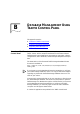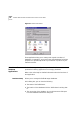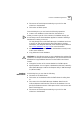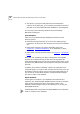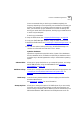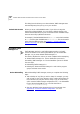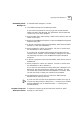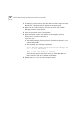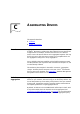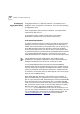user manual
Upgrading Traffix Manager 2.0 127
Deinstalling Traffix
Manager 2.0
To deinstall Traffix Manager 2.0 for NT:
1 Close Traffix Manager and all related processes.
To check which processes are running, right-click the Windows NT
Taskbar and select Task Manager. The Applications and Processes tabs
contain a list of any active programs.
2 From the Start menu, select Settings > Traffix Control Panel to open the
Traffix Control Panel.
3 Double-click Add/Remove Programs to open the Add/Remove Programs
Properties dialog box.
4 In the list of programs that may be deinstalled, select Transcend Traffix
Manager 2.0 and click Add/Remove….
5 When prompted to confirm your selection, click Yes to continue with
the deinstallation or No to abandon it.
If you select Yes, all related Traffix Manager files and directories are
removed. When complete, a success message is displayed. Click OK to
exit the dialog and return to the Add/Remove Programs Properties
dialog box.
6 In the list of programs that may be deinstalled, select XVision and click
Add/Remove….
7 When prompted to confirm your selection, click Yes to continue with
the deinstallation or No to abandon it.
If you chose Yes, the Maintenance Setup dialog box is displayed. Click
Remove All and when prompted to confirm your selection, click Yes.
The XVision files are removed. When deinstallation is complete, select
Yes and click Finish to restart your machine when prompted.
8 The deinstallation process does not remove the Traffix Manager
database files or directory structure.
If you do not have any other 3Com applications installed, and if you do
not have any data you wish to keep in the
3Com directory, such as Traffix
Manager databases, you can delete the entire
3Com directory using
Windows Explorer.
Program Groups and
Start Menu Entries
To delete the program groups and Start menu entries for Traffix
Manager 2.0 and XVision: