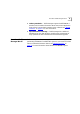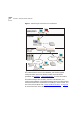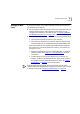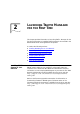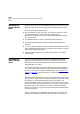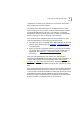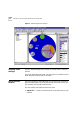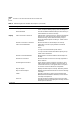user manual
30 CHAPTER 2: LAUNCHING TRAFFIX MANAGER FOR THE FIRST TIME
Groupings... Launches the Groupings dialog box from which you can
create, modify and delete groupings from this dialog box.
Reload Attributes Launches the Reload Attributes dialog box from which you
reload attributes for devices in the Map.
Display Add Connections To and From Adds all traffic connections going to and from the selected
objects to any other objects on the network within the
loaded time range. Use to determine which groups or
devices the selected objects are talking to. Traffic must be
loaded first.
Remove Connections To and From Removes all traffic for selected objects on the Map.
Add Connections Between Adds traffic connections going between the selected
objects only.
Use to:
■ Map connections between specific devices
■ Map connections within and between specific groups.
Traffic must be loaded first.
Remove Connections Between Removes traffic connections between selected objects on
the Map.
Remove All Connections Removes all traffic connections on the Map, regardless of
what is selected.
Show Mapped Connections Toggle. Shows or hides connections on the Map. Use to
view groupings which are hidden by connection lines. If
connections are shown, a tick appears next to this option
on the menu and the toolbar button is depressed.
Map All Objects Displays all loaded objects in the Map. Selected by default.
Map Connected Objects Displays only those devices that have a connection showing
in the Map.
Labels... Launches a sub-menu in which you specify which label
(Name/Network Address/MAC Address) to use for devices
in the Map and Object List.
Protocols... Launches the Protocols dialog box from which you select
and edit the protocols to be displayed in the Map, and save
favorite protocol selections.
(continued)
Table 4 Traffix Manager Main Window Menu Options (continued)
Menu Option Function