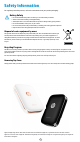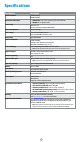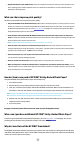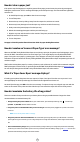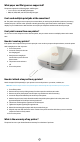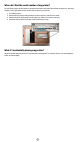User Manual
What if the printer does not print?
If you are unable to print to the printer with the HP Sprocket app, use these recommendations to help troubleshoot
printing issues.
• Turn on the printer. By default, the printer is set to turn o after 5 minutes. To change when the printer automatically
turns o, open the HP Sprocket app on your mobile device. Tap
, tap sprocket, and then tap Auto O. Select when
you want the printer to turn o.
• Charge the printer. On the printer, look for white and green indicator lights. The Status Indicator light is solid and white
when the printer is turned on and the Charging Indicator light is solid and green when the printer is fully charged.
• Conrm Bluetooth is turned on and paired with your printer. On your mobile device, make sure Bluetooth is turned
on and paired with your printer. If the printer is already paired to your mobile device, turning Bluetooth o and then on
might resolve the issue.
• Make sure the printer has photo paper in the input tray. Load up to 10 sheets of photo paper with the blue HP ZINK®
Smartsheet. Make sure the Smartsheet® is on the bottom of the stack with the bar-code facing down and the photo
paper with the print side facing up.
• Resolve any error messages that display on the HP Sprocket app. For example, if an “Out of Paper” message displays,
load more photo paper into the input tray.
• Move the printer and your mobile device closer together. Bluetooth signals can be weaker at greater distances.
• Update the printer rmware. Make sure your mobile device is connected to the Internet and then open the HP Sprocket
app. If there is a rmware update available, a rmware update screen displays. Follow the on-screen prompts to
complete the update.
• Reset the printer. On the printer,
locate the pin-hole near the
charging port, insert a straight pin
into the hole to press the reset
button until the printer turns o.
Restart the printer.
What if the HP Sprocket app crashes?
When using the HP Sprocket app on your mobile device, the app stops working unexpectedly. Use these
recommendations to troubleshoot the issue.
• Turn on the printer. By default, the printer is set to turn o after 5 minutes. To change when the printer automatically
turns o, open the HP Sprocket app on your mobile device. Tap
, tap sprocket, and then tap Auto O. Select when
you want the printer to turn o.
• Restart your mobile device. Turning o and then turning on your mobile device might clear any errors.
• Check for an HP Sprocket app update. On your mobile device, go to the Google Play Store™ or the App Store®, and then
search for the HP Sprocket app. Select the app from the list, and then check for an update.
• Update the printer rmware. On your mobile device, make sure it is connected to the Internet, and then open the HP
Sprocket app. If there is a rmware update available, a rmware update screen displays. Follow the on-screen prompts
to complete the update.
12
Troubleshooting and FAQs