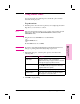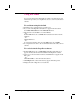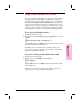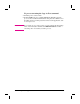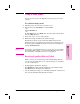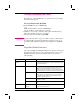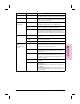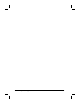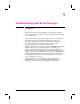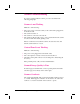User's Manual
Table Of Contents
- CONTENTS
- 1 Getting Started
- 2 Using the Scanner
- 3 Working at Your Computer
- 4 Working in the PaperPort Software
- 5 Managing Scanned Items
- 6 Annotating Scanned Items
- 7 Importing and Exporting with the PaperPort Software
- 8 Linking to Other Applications
- 9 Troubleshooting and Error Messages
- A Installing the PaperPort Viewer
- B Warranty and Support Information
- INDEX
- A
- abort key, scanner control panel 15, 24
- accessories 127
- accounting, fax expenses 40
- Actual Size display 57
- Add Freehand Annotation icon 67
- Add Highlighting icon 67
- Add Line or Arrow icon 67
- Add Sticky Note icon 67
- Add Text annotations 76
- Add Text icon 67
- Add Text tool 71
- adding e-mail destinations 38
- adding pages to stacks 62
- address, e-mail destinations 37
- ADF
- Align the Page icon 67
- annotating pages 47
- Annotation Tool Bar 56
- annotation tools 67
- annotations
- applications
- Arrange
- arranging
- arrows
- art
- attached files 95
- automatic document feeder 21, 22, 59, 101
- automatic saving 51
- automatic workflow 25, 35
- B
- C
- calibration file
- case sensitive
- CCITT
- channel
- clearing paper jams 101
- clipboard 73
- closing PaperPort
- codes
- Collate Copies option 91
- color
- Color Screen option 50
- Command Bar 48, 49, 52
- comments 83, 85
- compression 36, 81
- configuring
- confirming
- contents
- contrast
- control panel, scanner 15, 24, 28, 34, 100, 105
- Copies option 91
- Copy As Text 68, 97
- copying
- creator name 83, 85
- criteria
- cropping items 69
- custom paper size 23, 27, 36
- customizing
- cut selections 56
- cutting
- D
- damaged
- damaged data
- damaged error messages
- data 36, 119
- date
- DaVinci e-mail
- DCX file format 79
- defaults
- deleting
- deselecting
- Desktop
- desktop publishing files 79
- destinations
- direction
- directory
- directory inbox 43
- disabling inbox 44
- disk
- display
- Display Link icon 96
- displaying
- distribution lists 34, 37
- dithering
- Document Navigator 56
- documents
- dots per inch (DPI)
- double-sided
- DPI (dots per inch)
- drag-and-drop stacking 59
- drawing
- drivers
- Duplicate icon 49
- duplicating
- E
- F
- G
- H
- I
- icons
- images
- importing
- inbox
- information
- inserting
- installation
- intensity
- internal error 105
- internal errors 105
- Internet, e-mail destinations 37
- inverting images 57
- items
- SEE ALSO pages
- adding graphics 73
- arranging 55
- converting scanned text 93
- copying 68
- copying between folders 64
- cropping 69
- deleting 51, 53
- deleting in folders 65
- deselecting 54
- display size 57
- displaying in folders 64
- SEE ALSO documents
- duplicating 55
- e-mailing 95
- exporting 80
- faxes 92
- filing in folders 63
- finding 84
- flipping 52
- highlighting 71
- moving 55
- moving between folders 63
- new 73
- OLE 87
- organizing 59
- panning 57
- PaperPort 47
- rotating 52
- saving 51
- scanning 59
- scrolling between 56
- searching 86
- searching for 84
- selecting 54
- stacking 59
- Summary Information 83
- titles 51
- J
- K
- L
- M
- N
- O
- P
- Page
- pages
- adding to stacks 62
- copying in stacks 62
- damaged error message 117
- deleting 60
- SEE ALSO documents
- format 36
- inserting in stacks 62
- SEE ALSO items
- magnification 56
- moving 60
- moving between 60
- multiple, scanning 29
- orientation, fax 97
- reordering in stacks 61
- replacing 60
- rotating 52
- scanning 59
- scrolling between 56
- size, fax 97
- Paintbrush, PC, files 79
- Palette, Tool
- Pan Image icon 67
- panning items 57
- paper
- paper size
- PaperPort
- adding graphics 73
- annotation tools 67
- annotations 74
- attached files 95
- automatic workflow 35
- Command Bar 49
- copying items 68
- cropping items 69
- deleting items 53
- Desktop View 54
- displaying and hiding elements 52
- e-mail link 95
- error messages 99, 116
- exporting files 79
- fax link 92
- features 47
- files 79
- folders 63
- freehand annotation 72
- highlighting 71
- importing files 79
- inbox 41
- installation 12
- linking to applications 89
- Markup text 71
- OCR link 93
- OLE 87
- One-Minute Guide 14
- Page View 56
- pasting items 68
- preferences 50
- printing 91
- printing to 82
- problems 111
- saving items 51
- searching 84
- spreadsheet link 93
- stacks 59
- Sticky Notes 70
- Summary Information 83
- troubleshooting 111
- undoing actions 53
- Viewer 95, 121
- views 48
- word processing link 93
- parts, hardware 127
- passwords 25, 46
- pasting
- PC Paintbrush files 79
- PCX file format 79
- photographs
- pictures
- point size
- Pointer tool 67
- portrait mode, fax 96
- preferences
- preprinted forms 71
- Print to File option 91
- Print to Range option 91
- printer
- Printer link icon 89, 97
- printers
- printing
- private
- problems 99
- properties, inbox 43
- public destination lists 18, 34
- publishing, desktop, files 79
- Q
- R
- range, printing to 91
- reading faxes 92
- receiving
- redial, fax 40
- Redo 53
- reducing image 56, 57
- registered users 16, 35, 46
- remote file
- renaming
- reordering pages in stacks 61
- repairs 125
- replacing pages 60
- requirements, installation 12
- resetting scanner 100
- resizing annotations 76
- resolution
- retitle items 51
- reversing images 57
- right rotation 52
- Rotate icon 49
- rotating items 52
- S
- saving
- scaling
- Scan to Desktop option 50
- Scan to Page View option 50
- scanned documents
- scanned text, converting 93
- scanner
- scanner utility
- scanner validation
- scanning
- screen, color 50
- scroll arrows 15, 24
- scrolling
- searching
- Select an Area icon 67
- select key
- Select tool 67
- selecting items 54
- sending
- service information 125
- setting, automatic workflow 36
- settings, control panel 24
- Setup options, fax 97
- Show Annotations 77
- Show Text with icons option 50
- Show Tool Tips option 50
- single page scanning 59
- single/double-sided key 15
- size
- soft keys
- software
- space
- speed, export 81
- spreadsheet
- Spreadsheet link icon 89, 97
- Stack icon 49
- Stack Selected Items command 60
- stacks
- Status Bar 48, 52, 56
- status messages 15, 28
- Sticky Notes 70
- stopping scanning 15
- Straighten Page tool 67
- style, annotations 74
- subdirectories, searching 84
- Summary Information 59, 61, 83, 84
- switching views 48
- system memory
- T
- U
- V
- W
- Z
- A
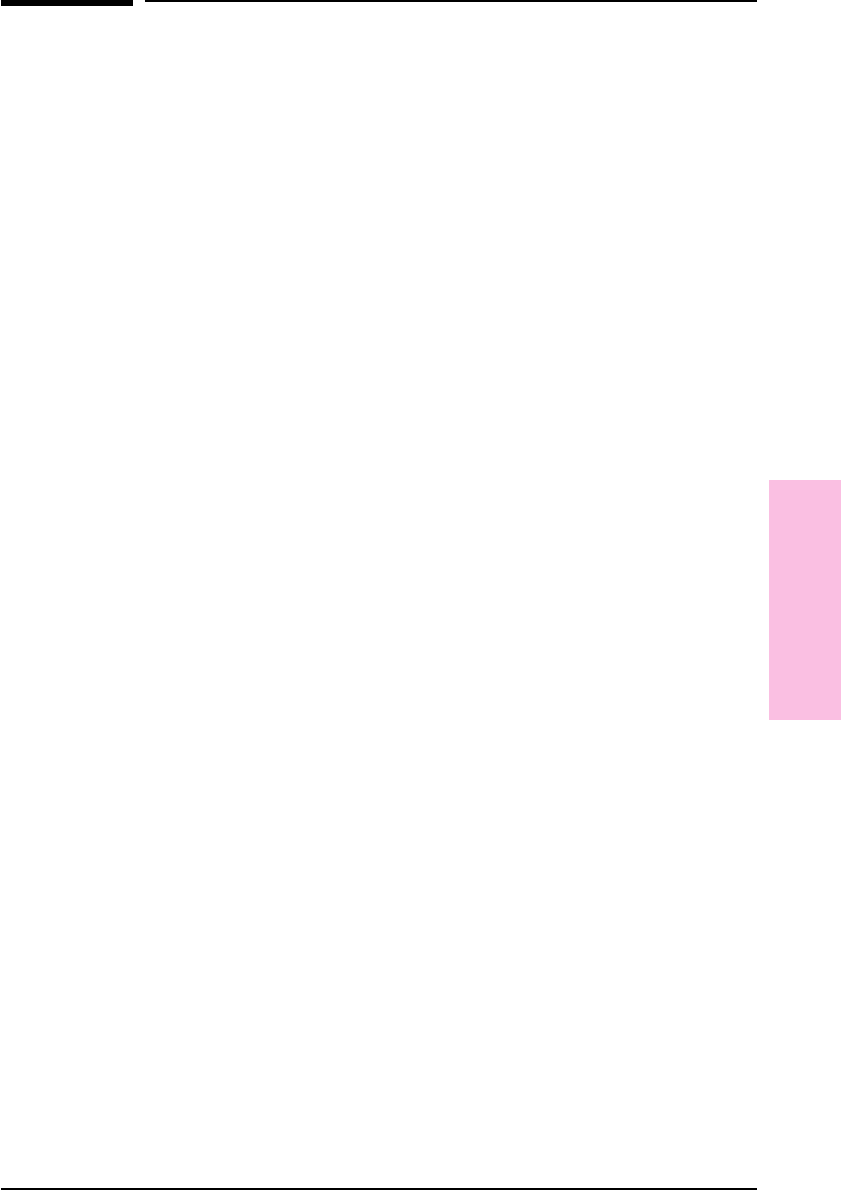
Using Word Processor OCR Links
Once text is scanned into the PaperPort software, the text becomes an
image that cannot be edited. However, the PaperPort software has
optical character recognition (OCR) software to process scanned text
when using a Word Processing or Spreadsheet link icon. The OCR
software converts the scanned text image to editable text; it does not
translate photos or graphics. You can process an entire item or only the
text that you select. You have several options for using OCR software
with the PaperPort software, as described in the following procedures.
To use the provided OCR software
1 In Desktop View, select an item.
2 Drag the item onto the Word Processing or Spreadsheet icon on the
Link Bar.
- Or -
Click the Word Processing or Spreadsheet icon.
- Or -
From the File menu, select Links and then select the word processing or
spreadsheet software from the submenu.
The OCR software converts the item to editable text. The word
processing or spreadsheet application opens and the converted text is
displayed as an untitled document.
To process text using another OCR software link
1 In Desktop View, select an item.
2 Drag the item onto that OCR icon on the Link Bar.
- Or -
Click the OCR icon.
- Or -
From the File menu, choose Links and then select the OCR software
from the submenu.
The file is processed by the OCR software and then opens in your
selected word processing or spreadsheet application.
8
Linking to Other
Applications
EN Linking to Other Applications 93