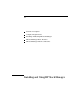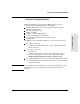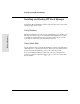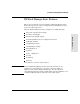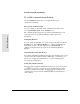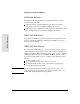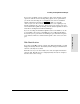Reference Guide
LAN Traffic Statistics
The Hub Panel Graphic provides two bar graphs that indicate current
network activity of the hub:
The LAN Activity % graph identifies the proportion of total LAN
bandwidth seen by the hub within a sampling time interval.
The High Priority % graph indicates the proportion of hub LAN packets
that are high priority packets within a sampling time interval.
100VG LAN Port Status
In the Hub Panel Graphic, the color and symbol for each port indicate its
status. See the HP Stack Manager online help for definitions of the port
status colors and symbols.
100VG LAN Port Settings
For a particular 100VG LAN port, you can view current settings or change
settings through the Ports Settings window. The Ports Settings window is
displayed through the Hub Panel Graphic. First, select a port by clicking on
a LAN port symbol. Then click on the Ports Setting icon in the toolbar.
In the Ports Settings window, you can configure each 100VG LAN port as
follows:
enable or disable a port
specify training type: any device, private, or cascade
allow high-priority packets, or force the demotion of high-priority
packets to normal-priority packets
Note The packet-priority setting for a port depends on the network access
requirements of the attached device. For more information, refer to the
included HP 100VG-AnyLAN Technology Guide.
HP Stack Manager
Installing and Using HP Stack Manager
2-8