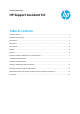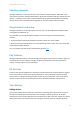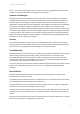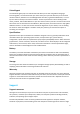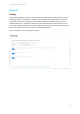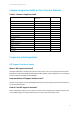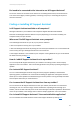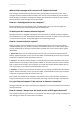HP PCs - HP Support Assistant 9.0 (Windows 10, 8, 7)
Technical white paper | HP Support Assistant 9.0
9
Where can I find technical information about my PC and printers?
You can find technical information by selecting the PC or printer you want to view from the tabs at
the top of the HP Support Assistant window. If your printer is not present, please refer to the ‘How
do I add a device to HP Support Assistant?’ question in this document.
HP Support Assistant features and functions
How do I check the status of my warranty?
Warranty status can be checked by selecting the PC or printer you want to view from the tabs at the
top of the HP Support Assistant window and then clicking on the warranty card.
How do I keep my devices up to date?
The best way to keep your devices updated is to set up automatic updates in the settings section
(accessible by selecting the settings button at the bottom-left corner of the HP Support Assistant
window) and choosing ‘Install important and recommended updates automatically when possible’.
You can also use the updates or messages cards on a device’s page. Using one of these options will
ensure that you receive the latest updates and messages.
How do I add a device to HP Support Assistant?
You can add HP devices to HP Support Assistant by selecting the ‘Add a device’ button located at the
top of the HP Support Assistant window. HP Support Assistant will scan to detect supported devices
connected to your computer or on your network.
How do I change the nickname I have given my printer?
You can edit the nickname or remove devices on your list by selecting the PC or printer from the top
of the HP Support Assistant window and then clicking on the three dots in the top-right corner of the
device’s card.
Can I receive printer updates?
HP Support Assistant will periodically check for printer updates and notify you. You can also use the
updates or messages cards on a device’s page. These options will ensure that you receive the latest
updates and messages. When a printer update is available, you can start the installation from the
updates card. You will need to follow the on-screen instructions to complete the installation.
What happens if I postpone an update or want to find previously installed
updates?
Any postponed updates can be launched from the action log. The action log is a history of all the
actions that have been performed or postponed on the computer. In the action log, status for items
is displayed as installed, installation failed, postponed, or deleted.
Note: If an item is no longer available on the Web, the update for that particular item will not run.