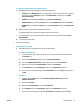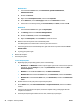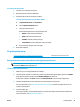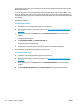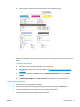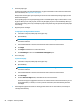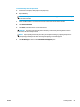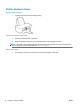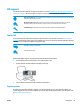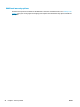Owners manual
Always make sure the paper you are printing on is flat. For best results when printing images, use HP
Advanced Photo Paper.
Store specialty paper in its original packaging inside a resealable plastic bag on a flat surface in a cool,
dry place. When you are ready to print, remove only the paper you plan to use immediately. When you
have finished printing, return any unused photo paper to the plastic bag. This prevents the photo paper
from curling.
5. Align the ink cartridges.
To align the ink cartridges
a. Load letter or A4 unused plain white paper into the input tray.
b. Open the printer software. For more information, see
Open the HP printer software (Windows)
on page 13.
c. In the printer software, click Print and then click Maintain Your Printer to access the printer
toolbox.
The printer toolbox appears.
d. Click Align Ink Cartridges on the Device Services tab.
The printer prints an alignment page.
e. Follow the on-screen instructions in the printer software to complete the alignment.
6. Print a diagnostics page if the ink cartridges are not low on ink.
To print a diagnostics page
a. Load letter or A4 unused plain white paper into the input tray.
b. Open the printer software. For more information, see
Open the HP printer software (Windows)
on page 13.
c. In the printer software, click Print and then click Maintain Your Printer to access the printer
toolbox.
d. Click Print Diagnostic Information on the Device Reports tab to print a diagnostics page.
50 Chapter 6 Solve a problem ENWW