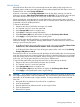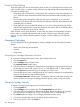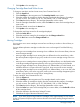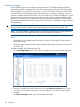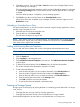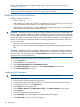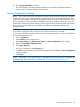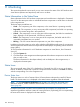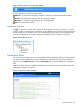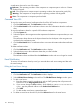Instruction Manual
Private LAN Dual Pathing
The private LAN on the VLS has dual pathing which consists of a cable from each switch to each
node. If a LAN switch or a path to a LAN switch fails, the data transfer will automatically fail-over
to the other available switch.
• The primary path is through NIC 2 of the switch and is referred to in the error notification as
eth1. If the LAN switch associated with NIC2 fails, the Notifications tab will display all eth1
failures.
• The secondary path is through the USB LAN cable and is identified as eth2 in the error
notification. If the LAN switch associated with the USB LAN cable fails, the Notifications tab
will display all eth2 failures.
• If both paths fail, the critical alert will identify bond 0 as the combined failed path. If both
paths from the private LAN to a secondary node fails, the node is off-line; but if both paths to
a primary node fails, the whole device is off-line.
When a failure occurs, repair the failure. In most cases, the system will automatically recognize
that the repair is complete and restore the path or paths without having to reboot the system;
however, you may need to reboot the system if the repair includes installing a new USB LAN
adapter.
Managing Cartridges
You can change the following parameters for existing cartridges from the Cartridge Parameters
window:
• Library with which they are associated
• Capacity
• Write access
Accessing the Cartridge Parameters Window
To access the Cartridge Paramenters window, from Command View VLS:
1. Click the System tab.
2. Select Cartridges in the navigation tree.
The Cartridge Details window opens.
3. Select the number of cartridges to display from the Cartridges per Page list beside the group
of cartridges you wish to edit. Options are 10, 50, 100 (default), 500, or 1024 cartridges.
4. Click the View button beside the group of cartridges you want to edit.
If viewing by barcode, enter a cartridge range to view a specific cartridges or leave the default
values to view all the cartridges with the barcode.
The Cartridges Parameters window opens. This displays information about the cartridge such
as the barcodes on it, the type of cartridge, the total capacity, and the read/write access.
Changing Cartridge Capacity
To change a cartridge's total capacity, from Command View VLS:
1. Click the System tab.
2. Select Cartridges in the navigation tree. The Cartridge Details screen opens.
3. Select the number of cartridges to display from the menu beside the category of cartridges
you wish to move. The options are 10, 50, 100 (default), 500, or 1024 cartridges.
4. Click View beside the category. The cartridges parameters window opens.
5. Choose the cartridges that you want to edit by using the Select boxes.
6. Enter a new value, in GB, in the Total box.
102 Management