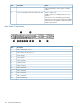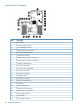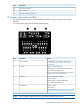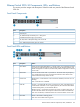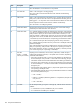Instruction Manual
HP Systems Insight Display LEDs and Internal Health LED Combinations
When the internal health LED on the front panel illuminates either amber or red, the server is
experiencing a health event. Combinations of illuminated system LEDs and the internal health LED
indicate system status.
StatusSystem power
LED
Internal health LED
color
HP Systems
Insight Display
LED and color
One or more of the following conditions may exist:AmberRedProcessor (amber)
• Processor in socket X has failed.
• Processor X is required yet not installed in the socket.
• Processor X is unsupported.
• ROM detects a failed processor during POST.
Processor in socket X is in a pre-failure condition.GreenAmber
One or more DIMMs have failed.GreenRedDIMM (amber)
DIMM in slot X is in a pre-failure condition.GreenAmber
The Health Driver has detected a cautionary temperature
level.
GreenAmberOvertemperature
(amber)
The server has detected a hardware critical temperature
level.
GreenRed
The PCI riser board assembly is not seated properly.GreenRedInterlock (amber)
One fan is failed or removed.GreenAmberFan (amber)
Two or more fans have failed or are removed.GreenRed
AmberRedPower supply
(amber)
• Only one power supply is installed and that power supply
is in standby.
• Power supply fault
• System board fault
GreenAmber
• Redundant power supply is installed and only one power
supply is functional.
• AC power cord is not plugged into redundant power
supply.
• Redundant power supply fault
• Power supply mismatch at POST or power supply
mismatch through hotplug addition.
StandbyAmber—Power cap (off)
Waiting for powerFlashing green—Power cap
(green)
Power cap has been exceeded.Amber—Power cap
(flashing amber)
Power is available.Green—Power cap
(green)
IMPORTANT: If more than one DIMM slot LED is illuminated, further troubleshooting is required.
Test each bank of DIMMs by removing all other DIMMs. Isolate the failed DIMM by replacing each
DIMM in a bank with a known working DIMM.
156 Component Identification