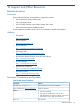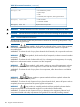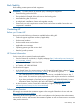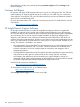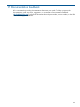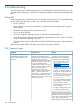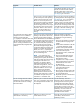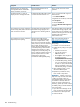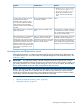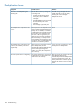Instruction Manual
SolutionPossible causesSymptom
virtual devices the host can see, such
that the virtual device LUN numbers
include a LUN0 and no gaps in the
LUN numbering. See LUN Masking and
LUN Mapping for instructions.
Remove the gap in the LUN numbering
by editing the host's LUN mapping (see
There is a gap in the LUN numbering
on the FC host port. Most operating
LUN Mapping), or if a virtual devicesystems will stop looking for virtual
has been destroyed on the VLS,devices on an FC host port once a
creating a gap in the LUN numbering,gap in the LUN numbering is detected.
restart the VLS device emulations. TheFor example, if LUN0, LUN1, and
VLS firmware will reassign LUNs to theLUN3 are mapped to an FC host port,
virtual devices as necessary to removethe operating system will see LUN0
any gaps in the LUN numbering. See
Restarting VLS Device Emulations.
and LUN1. When it does not find a
LUN2, it will assume there are no
more LUNs on the port and stop
looking.
Delete the Windows NtmsData
database and put the RSM into the
There are two levels of logical device
binding in the Windows OS. At the
The virtual tape drive devices either
disappear or move to a different
Disabled state using the following
procedure :
first level of logical device binding,
the FC HBA binds the FC WWPN and
FC LUN (Fibre Channel layer devices)
operating system path name
(\\.\Tape0) on a Windows host node
- but the Windows Device Manager
1. Disconnect the Windows node from
the SAN (label and unplug all FC
cables).
to a SCSI Bus Number, SCSI Target
ID, and SCSI LUN (SCSI layer device).
At the second level, the Windows
still shows these virtual tape drive
devices as being enabled and at the
original BusNumber/TargetID/LUN
Location.
2. Delete all files and folders under the
"./system32/NtmsData" folder
Removable Storage Manager (RSM)
will bind the SCSI Bus Number, SCSI
(location of the system32 folder
varies between Windows versions).
Target ID, and SCSI LUN (SCSI layer
device) to an OS \\.\Tape# path
3. In the Microsoft Computer
Management window, enable and
start the RSM.
name. Only tape drives are subject to
this second binding level.
NOTE: If you have built and
connected Windows nodes before
installing the VLS system, the Windows
tape device paths can break, change,
or disappear when RSM is run.
(Windows runs RSM by default.)
When RSM initially discovers any
removable storage device, such as a
tape drive, it will make an entry in
NtmsData database. Once a tape
drive is listed in this NtmsData
database, the Windows OS can
potentially either break the second
level OS path name bind or re-bind it
to a different OS path name, even
with RSM in a "Disabled" state.
4. Bring up the Removable Storage
utility in the Microsoft Computer
Management window.
5. Verify there are no Tape or Library
devices listed (other than the direct
attached devices such as the
CD-ROM drive).
6. Stop and Disable the RSM service
in the Microsoft Computer
Management window.
7. Reconnect the Windows node to the
SAN (plug all FC cables back in to
the original HBA Ports).
8. Repeat this process on all Windows
backup server nodes.
See the Netbackup web site to
determine if the six character limit can
Netbackup has a 6 character barcode
limit. Only 6 characters of the actual
The VLS cartridge barcode numbers
displayed on Veritas Netbackup do
be changed. If the shortening of theVLS cartridge barcode numbers will
be displayed.
not match the actual VLS cartridge
barcode numbers. cartridge barcode numbers removes
characters from the barcode numbers,
making them no longer unique, the
barcode numbers cannot be used with
Netbackup. You must create new
cartridges with no more than six
character barcode numbers.
Manually create the device file for the
virtual library. See the Veritas
Netbackup manual.
Netbackup on HP-UX cannot see
virtual devices on a VLS.
Netbackup on HP-UX cannot build a
device file for a VLS library.
VLS Common Issues 187