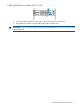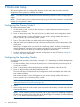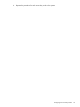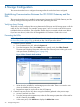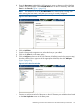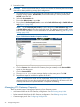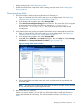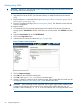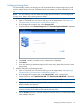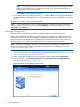Instruction Manual
• Destroy storage pools. See Deleting Array LUNs
• Enable device-side data compression when creating new tape drives. See Creating Tape
Drives (page 96)
Discovering Array LUNs
1. Discover the LUNs, either by rebooting the entire VLS Gateway or:
a. Open a Command View VLS session and log in as the administrator. See Opening a
Command View VLS Session from a Web Browser (page 77).
b. In the Storage tab navigation tree, select Storage LUNs.
c. Select Discover Unconfigured Storage from the task bar. This causes the VLS to recognize
all presented LUNs and return the following message: # storage lun(s)
discovered. # storage lun(s) deleted. At this point, the LUNs are still
unconfigured.
2. Verify that the LUNs are properly assigned and that there are two data paths for each LUN.
a. Open a Command View VLS session and log in as the administrator. See Opening a
Command View VLS Session from a Web Browser (page 77).
b. In the Storage tab navigation tree, select Storage LUNs.
c. Under All, select All Nodes in the Nodes dialog box, then click View to display Storage
LUN Details and Storage LUN Details Per Node (Figure 6 (page 27)).
Figure 6 Storage LUNs details window
d. Ensure that all LUNs are listed under each node, and that each has a preferred and
secondary path.
NOTE: If a LUN is not recognized by each node, the LUN is unusable. Present the LUN
to any node that does not yet recognize the LUN.
3. Resolve any errors, if necessary.
If there is a license violation, you can still view all the LUNs. Either install more licenses or
remove the LUNs that do not belong. This will eliminate the violation. See Deleting Array
LUNs.
Managing VLS Gateway Capacity 27