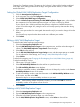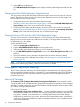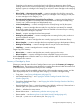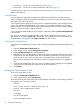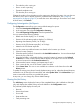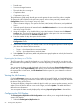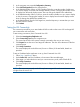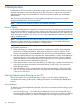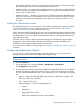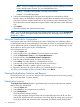Instruction Manual
• The node the job is running on
• Status – active or pending
• Expected completion time
• The drive the job is running on
Change the number of rows displaying on the screen using the Page Size menu. You can also use
the Filter by View menu to display a specific, predefined set of information; see Configuring
Automigration Job Reports (page 65) to create the views. After making a choice from one or both
of these menus, click Refresh.
Configuring Automigration Job Reports
The Configuration screen allows you to assign default settings for reports.
1. Select the Automigration/Replication tab.
2. In the navigation tree, expand Configuration Summary.
3. Select Job Reporting Configuration from the expanded list.
You can customize the following defaults:
• Refresh time for the display (1 to 15 minutes)
• Duration of the job status graphs to display (1 to 90 days)
• Reporting data retention period (1 to 90 days)
• Duration of the CSV format export file (1 to 90 days)
• Name for the CSV format export file
You can also create a pre-defined custom view based on the locations you choose:
1. Select a location category.
2. Select the specific locations of interest from the Available Locations box. You can select multiple
devices by using Ctrl+click.
3. Using the >> button, or by double-clicking, move the locations of interest into the Selected
Locations box. These are the locations that will display in the report. You can use << button
to remove locations from the Selected Locations box.
4. Select another location category and repeat steps 2 and 3.
5. Enter a name for this view in the Create a New View field.
6. Select Create View. This view is now available as a selection in the Views list on the Job
History screen.
To update an existing view, select it from the Update existing view list, adjust the selected locations,
rename the view (if desired) in the name field, and select Update View. Select Delete View if you
want to remove that view from your pre-defined options.
At any time, you can change any of these default settings.
Viewing the Job History
The Job History screen displays the history of the completed library jobs. It defaults to SAN jobs
only, and displays the number of days set as the default on the Configuration screen.
The job history table displays for each job:
• Barcode
• Start and end times
• Size in MB
• Data transfer time
• Total processing time
Automigration/Replication Reporting 65