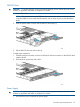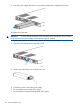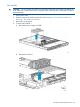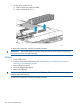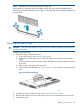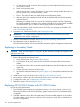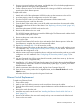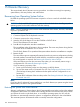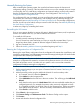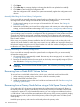Manual
7. Click Open.
8. Click Next Step. A message displays indicating that the file was uploaded successfully.
9. Click Next to start loading the configuration file.
After the configuration file is loaded, the system automatically applies the configuration and
reboots.
Manually Rebuilding the Virtual Library Configuration
If you are unable to manually restore the system from the configuration file, you must manually
reconfigure the network settings and rebuild the virtual library configuration:
1. Set the network settings so you can open a Command View VLS session. See Setting the
Network Settings.
2. Rebuild the virtual library and virtual drive configurations and re-enter your other configuration
settings, such as the notification alert settings. See Configuration, Management, and Monitoring.
NOTE: If the node system board was ever changed and the virtual library configuration and
network settings were not saved to a configuration file, the persistent VLS serial number and Fibre
Channel port WWPNs are lost and cannot be recovered. The VLS firmware will automatically
generate a new VLS serial number and new Fibre Channel port WWPNs based on the node system
board's MAC address.
If this occurs, any capacity licenses installed on the VLS will no longer work, as they only work
with the VLS serial number for which they were issued. You can obtain new capacity licenses from
HP technical support using the new VLS serial number. You will also need to reconfigure your SAN
to reflect the new Fibre Channel port WWPNs.
Manually Recreating VLS Gateway Storage Pools
If you are unable to manually restore the system from the configuration file, you must manually
recreate the storage pools:
1. One storage pool is automatically created. Recreate any other storage pools, as needed. See
Configuring Storage Pools.
2. Reassign the external LUNs to the same pools to which they were originally assigned. (This is
also described in Configuring Storage Pools.)
CAUTION: Do not use the Format checkbox option. This will destroy all existing cartridges
in that pool.
Recovering from a Node RAID Volume Failure
To recover from a node RAID volume failure, which occurs when both node hard drives fail:
1. When restoring a primary node, power down all of the secondary nodes.
2. Replace the failed node hard drives.
3. Install the operating system on the new hard drives and restore the VLS. See Recovering from
Operating System Failure.
Recovering from a Primary Node Failure using a Cold Spare Primary Node
On a multi-node VLS, the primary node maintains the configuration for the entire VLS library. In
the unlikely event of a primary node failure, the VLS library would be unavailable until the node
is replaced or repaired. To avoid extended downtime, you can configure an additional node as
a “cold failover” node with all the same attributes as the primary. If the primary node fails, deploy
the spare primary node in place of the failed primary node to bring the entire VLS library back
online quickly.
Install the spare primary node into the rack directly above the primary node.
170 Disaster Recovery