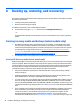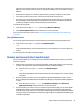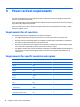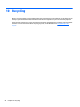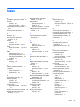Specifications
follow the on-screen instructions. If you use an external optical drive, it must be connected directly to a
USB port on the computer; the drive cannot be connected to a USB port on an external device, such as a
USB hub.
●
Be sure that the computer is connected to AC power before you begin creating the recovery media.
●
The creation process can take an hour or more. Do not interrupt the creation process.
●
If necessary, you can exit the program before you have finished creating all of the recovery DVDs. HP
Recovery Manager will finish burning the current DVD. The next time you start HP Recovery Manager,
you will be prompted to continue, and the remaining discs will be burned.
To create HP Recovery media:
1. From the Start screen, type recovery, and then select HP Recovery Manager.
2. Select Recovery Media Creation, and then follow the on-screen instructions.
If you ever need to recover the system, see
Recovering using HP Recovery Manager (select models only)
on page 48.
Using Windows tools
You can create system restore points and create backups of personal information using Windows tools.
▲
From the Start screen, type help, and then select Help and Support.
‒ or –
From the Windows desktop, click the question mark icon in the notification area, at the far right of the
taskbar.
For more information and steps, see Help and Support.
Restore and recover (select models only)
There are several options for recovering your system. Choose the method that best matches your situation
and level of expertise:
●
Windows offers several options for restoring from backup, refreshing the computer, and resetting the
computer to its original state. For more information and steps, see Help and Support.
▲
From the Start screen, type help, and then select Help and Support.
‒ or –
From the Windows desktop, click the question mark icon in the notification area, at the far right of
the taskbar.
●
On select models, if you need to correct a problem with a preinstalled application or driver, use the
Drivers and Applications Reinstall option of HP Recovery Manager to reinstall the individual application
or driver.
▲
From the Start screen, type recovery, select HP Recovery Manager, select Drivers and
Applications Reinstall, and then follow the on-screen instructions.
●
On select models, if you want to reset your computer using a minimized image, you can choose the HP
Minimized Image Recovery option from the HP Recovery partition or HP Recovery media. Minimized
Image Recovery installs only drivers and hardware-enabling applications. Other applications included in
the image continue to be available for installation through the Drivers and Applications Reinstall option
in HP Recovery Manager.
Restore and recover (select models only) 47