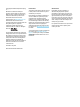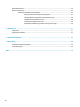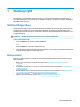User Guide
Connecting speakers ......................................................................................................................... 18
Connecting headphones .................................................................................................................... 18
Connecting headsets ......................................................................................................................... 19
Using sound settings ......................................................................................................................... 19
Using video .......................................................................................................................................................... 19
Connecting video devices using an HDMI cable ................................................................................ 19
Setting up HDMI audio .................................................................................................... 20
Discovering and connecting to Miracast-compatible wireless displays (select products only) ...... 21
5 Navigating the screen .................................................................................................................................. 22
Using TouchPad and touch screen gestures ........................................................................................................ 22
Tap ..................................................................................................................................................... 22
Two-nger pinch zoom ..................................................................................................................... 22
Two-nger slide (TouchPad only) ..................................................................................................... 23
Two-nger tap (TouchPad only) ........................................................................................................ 23
Four-nger tap (TouchPad only) ....................................................................................................... 23
Three-nger swipe (TouchPad only) ................................................................................................. 24
One-nger slide (touch screen only) ................................................................................................. 24
Using the keyboard and optional mouse ............................................................................................................. 24
6 Managing power .......................................................................................................................................... 26
Initiating and exiting Sleep and Hibernation ....................................................................................................... 26
Manually initiating and exiting Sleep ................................................................................................ 27
Manually initiating and exiting Hibernation (select products only) ................................................. 27
Setting password protection on wakeup (exiting Sleep or Hibernation) ......................................... 27
Using HP Fast Charge (select products only) ....................................................................................................... 28
Using the power meter and power settings ........................................................................................................ 28
Running on battery power ................................................................................................................................... 28
Factory-sealed battery ...................................................................................................................... 29
Finding battery information .............................................................................................................. 29
Conserving battery power ................................................................................................................. 29
Identifying low battery levels ........................................................................................................... 29
Resolving a low battery level ............................................................................................................ 30
Resolving a low battery level when external power is available ................................... 30
Resolving a low battery level when no power source is available ................................. 30
Resolving a low battery level when the computer cannot exit Hibernation .................. 30
Running on AC power ........................................................................................................................................... 30
Troubleshooting power problems ..................................................................................................... 31
Shutting down (turning o) the computer .......................................................................................................... 31
vi