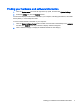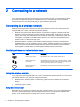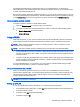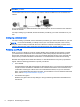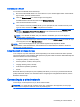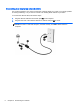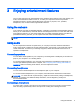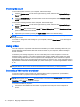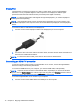Owner manual
2. Press f4 to alternate the screen image between 3 display states:
NOTE: Depending on your model, the function key for this operation may vary.
●
PC Screen only: View the screen image on the computer only.
●
Duplicate: View the screen image simultaneously on
both
the computer and external
device.
●
Extend: View the screen image extended across
both
the computer and external device.
●
Second screen only: View the screen image on the external device only.
Each time you press f4, the display state changes.
If your external monitor is not detected after pressing f4, follow these steps:
1. Click the System menu icon at the far right of the top panel, and then click Displays.
2. Click the Detect Displays button.
3. Click the On radio button beneath the display layout. If the default monitor is not detected, set
the resolution and the refresh rate using your external monitor specifications. Change the
rotation if desired. If the display requires mirroring, click the Mirror Displays check box.
4. After the settings are configured, click Apply, and then click OK. Your computer may require
rebooting.
Using video 11