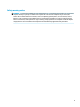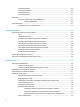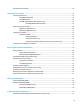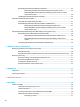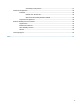User's Guide
Connecting speakers ......................................................................................................................... 20
Connecting headphones .................................................................................................................... 20
Connecting headsets ......................................................................................................................... 21
Using sound settings ......................................................................................................................... 21
Using video .......................................................................................................................................................... 21
Connecting video devices using an HDMI cable ................................................................................ 21
Setting up HDMI audio .................................................................................................... 22
Using data transfer .............................................................................................................................................. 23
Connecting devices to a USB Type-C port ......................................................................................... 23
5 Navigating the screen .................................................................................................................................. 24
Using touchpad and touch screen gestures ........................................................................................................ 24
Tap ..................................................................................................................................................... 24
Two-nger pinch zoom ..................................................................................................................... 25
Two-nger slide (touchpad and precision touchpad) ....................................................................... 25
Two-nger tap (touchpad and precision touchpad) ......................................................................... 25
Three-nger tap (touchpad and precision touchpad) ...................................................................... 26
Four-nger tap (touchpad and precision touchpad) ......................................................................... 26
Three-nger swipe (touchpad and precision touchpad) .................................................................. 27
Four-nger swipe (precision touchpad) ............................................................................................ 27
One-nger slide (touch screen) ......................................................................................................... 28
Using an optional keyboard or mouse ................................................................................................................. 28
Using an on-screen keyboard (select products only) .......................................................................................... 28
6 Managing power .......................................................................................................................................... 29
Using Sleep and Hibernation ............................................................................................................................... 29
Initiating and exiting Sleep ............................................................................................................... 29
Initiating and exiting Hibernation (select products only) ................................................................. 30
Shutting down (turning o) the computer .......................................................................................................... 30
Using the Power icon and Power Options ............................................................................................................ 31
Running on battery power ................................................................................................................................... 31
Using HP Fast Charge (select products only) .................................................................................... 31
Displaying battery charge ................................................................................................................. 31
Finding battery information in HP Support Assistant (select products only) .................................. 32
Conserving battery power ................................................................................................................. 32
Identifying low battery levels ........................................................................................................... 32
Resolving a low battery level ............................................................................................................ 33
Resolving a low battery level when external power is available ................................... 33
Resolving a low battery level when no power source is available ................................. 33
Resolving a low battery level when the computer cannot exit Hibernation .................. 33
Factory-sealed battery ...................................................................................................................... 33
vi