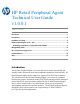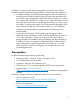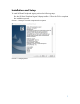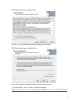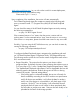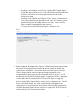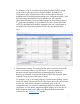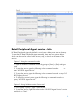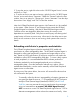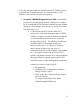HP Retail Peripheral Agent Technical User Guide v1.0.0.1 Table of Contents: Introduction ................................................................................................................. 1 Prerequisites ................................................................................................................ 2 Installation and Setup ................................................................................................... 3 Retail Peripheral Agent service - Info ..............
In addition to reporting retail device manageability information, the HP Retail Peripheral Agent provides the following features to enhance the retail experience. Preventative strategy: The Retail Peripheral Agent provides the capability to manually set the analytical threshold setting for each retail peripheral and report data to the manageability software for analysis. The goal is to inform the customer of the retail device’s usage level (i.e.
Installation and Setup To install HP Retail Peripheral Agent, perform the following steps: Run the HP Retail Peripheral Agent Softpaq installer. Follow the GUI to complete the installation process. Screen 1. Example of initial component description Screen 2.
Screen 3. Location where the install package gets installed. After selecting next, installation will complete and self-close. To install silently, use HP System Software Manager (http://www8.hp.com/us/en/ads/clientmanagement/overview.
4Mb,cache-ccto0#overview ) or run with a silent switch for remote deployment, execute the following command-line string. Silent switch: sp9****.exe /s Upon completion of the installation, the service will start automatically. The HP Retail Peripheral Agent file contents are stored at the following path upon a successful install: “C:\Program Files (x86)\HP\HP Retail Peripheral Agent”.
o If polling is not selected, and only the “Update RPOS Agent Report” is selected, then at the time set, it will collect data from all peripherals will return null values for those peripherals that are still under exclusive use state. o If polling is not selected, and “Report To File” option is selected, then it will collect data from all peripherals will return null values for those peripherals that are still under exclusive use state. Note: with File option enabled, manageability data stores at C:\Program
For example, in Fig 2, the retail terminal system has the HP H300 receipt printer and two HP scanner device classes installed. By default, the configuration utility will detect the existence of those devices and auto populate the LDN and the threshold setting to the configuration profile.
Fig 3 Retail Peripheral Agent service - Info HP Retail Peripheral Agent by default is set to have a delay auto start on bootup. To start the HP Retail Peripheral Agent manually, there are two options below which can be used to control when to start, stop, or check on the status of the service: Option 1: Using the command console 1. Open a Windows command console by going to [Start] -> [Run] and type: cmd 2.
3. To stop the service, right-click select on the “HP RPOS Agent Service” service and click on “Stop”. 4. To set the service to auto start on boot-up, right-click on the “HP RPOS Agent Service” service and choose “Properties”. Under the “General” tab on the next window, there is an option for “Startup type”, choose “Automatic” from the dropdown menu. Press “Apply” and “OK” to close the window. Note: the HP Retail Peripheral Agent requires .Net Framework 4.6 be installed on the system. Older versions of .
to view the data generated from the DaaS portal, HP TechPulse service is required and in operational state. For more information on HP TechPulse, refer external link: www.hp.com/go/daas sc control “HP RPOS Agent Service” 255 command-line string can be inserted during Windows startup menu via batch file or inserted after UPOS finalization methods execute (whether during store shift changes, store closings, or exiting of the retail POS application, etc.). a.
b. In case where the RPOS software has exclusive use procession of the retail peripheral in a dynamic environment, user can configure the HP Retail Peripheral Agent to retrieve the device information at a specific time as shown in Fig4. Note: To avoid a potential race condition where both RPOS software and HP Retail Peripheral Agent attempt to take control of the retail peripheral at the same time, user must set a time that the terminal has already release control to all managed retail peripherals.
Fig 4 c. With permission of the retail point of sale application provider, for an alternative time driven process to control when to collect data, we recommend using windows "task scheduler” feature to help set a time that will work with retail point of sale application/terminal. To establish this process, the retailer will need to advise when is the best time to schedule the time when the retail point of sale application can close and reopen without interfering with day to day operations.
data. Once data is successfully collected, the customer can add additional command-line logic to relaunch the retail point of sale application to place the application back to initial state and form. Sample instruction: Run Windows Task Scheduler Application: taskschd.
Set the batch file that will close the retail point of service application and run the data collection command. Refer to the batch file at C:\Program Files (x86)\HP\HP Retail Peripheral Agent\DCollect_Taskcheduler.bat.
- sc control “HP RPOS Agent Service” 155. To manually collect the devices’ manageability information (generate data file store at C:\ProgramData\HP\RetailPeripheralAgent\*date&time*.dat) for alternative manageability solution, users can execute the service control option by running the following command-line string: sc control “HP RPOS Agent Service” 155.
DeviceServiceVersion Service driver version of the peripheral (UPOS property: DeviceServiceVersion) DeviceServiceIntallPath Service driver installation path. (UPOS property: DeviceServiceDescription) DeviceCoreDriver HP Peripheral Return: yes installed, or missing core driver stack. Non-HP peripheral return Null HPHWMode Current HW interface (data field for only for HP peripherals).
Note: The additional fields for the following device classes are not covered in this release. UnifiedPOS Device Programmatic Names (V.1.14.
Even though these devices are on the supported list, the mode of operation will need to be supported as well. For example: If the bar code scanner is programmed in “Keyboard mode”, then the UPOS driver stack will not be able to access the device’s FW for UPOS manageability data.
HP Retail Jacket for ElitePad with Battery MSR HPUSBShecMSR E6R79AA / E6R79AT HP RP2 Integrated Single Head MSR w/o SRED HPSinglenoSRDMSR J1A33AA / J1A33AT HP RP7 Single Head Magnetic Stripe Reader w/o SRED HPSinglenoSRDMSR K1K15AA / K1K15AT HP RP9 Integrated Dual-Head MSR HPUSBDualMSR HPUSBDualEncryptMSR Y3U27AA HPSinglenoSRDMSR N3R63AA HPUSBMiniMSR FK186AA / FK186AT HP RP9 Integrated Single-Head MSR HP USB Mini Magnetic Stripe Reader with Brackets privelege or run in admin right POS Prin
1) If an application has exclusive use to the peripheral OPOS driver before the Retail Peripheral Agent has a chance to extract information, the properties for the peripheral will not be able to be retrieved. The OPOS and service driver for the peripheral needs to be released and a reboot, reinsertion of the device, or refresh command needs to occur for the information to be updated. This is expected behavior per the current implementation of the UPOS specification.
cannot be used to increment usage data such as number of good scan, power hour usage, etc. where data is typically stored in the FW. Composite mode: this mode of communication combines the feature of both HID mode and Keyboard mode in one. Note: not all UPOS driver stack supports this mode; refer to device supplier for support information. 4) Stale properties data will be presented in the database when an unsuccessful claim or removal of the device has occurred during an attempt to refresh the data.
If the ISV logic design to take 24/7 access of all peripheral, then refer to Refreshing retail device’s properties and statistics section in this document. - Are there any limitations on the 3rd-party peripherals? If the retail device is compliant with the UPOS manageability portion of the specification, it should be compatible with the HP Retail Peripheral Agent. Is HP DaaS TechPulse required to use the HP Retail Peripheral Agent? No.
One method to confirm is to utilize two OPOS test utilities or RPOS software and an OPOS test utility supplied by the supplier. Both utilities cannot claim an exclusive use peripheral at the same time. Note: not all retail device category is an exclusive use device, refer to the UPOS specification for detail.