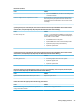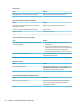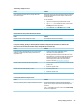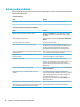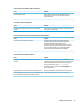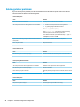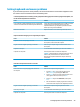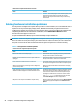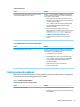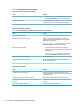Maintenance and Service Guide
Computer appears to be locked up while recording audio.
Cause Solution
The hard disk may be full. Before recording, make sure there is enough free space on
the hard disk. You can also try recording the audio le in a
compressed format.
Line-in jack is not functioning properly.
Cause Solution
Jack has been recongured in the audio driver or application
software.
In the audio driver or application software, recongure the jack or
set the jack to its default value.
There is no sound or very weak sound is detected by the headset microphone.
Cause Solution
The incorrect style of headset is being used. The front headset jack supports only Cellular Telephone
Industries Association (CTIA) style headsets. Open Mobile
Terminal Platform (OMTP) style headsets are not
supported. These styles of headsets dier by the way that the
microphone signals are oriented on the connector. To solve the
issue, use a CTIA style headset or a commercially available
adapter that will convert from OMTP to CTIA signaling.
There is no sound or sound volume is too low.
Cause Solution
The application is set to use a dierent audio device than
speakers.
Some graphics cards support audio over the DisplayPort
connection (if applicable), so multiple audio devices may be listed
in Device Manager. Make sure the correct device is being used.
To access Device Manager, type device manager in
the taskbar search box, and then select Device Manager from
the list of applications.
Some applications can select which audio output device is used. Make sure the application has selected the correct audio device.
The operating system controls may be set to use a dierent audio
device as the default output device than what is expected.
Set the operating system to use the correct audio device.
Solving audio problems 47