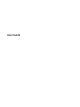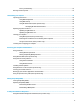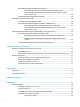User Guide
Connecting speakers ......................................................................................................................... 20
Connecting headphones .................................................................................................................... 20
Connecting headsets ......................................................................................................................... 21
Using sound settings ......................................................................................................................... 21
Using video .......................................................................................................................................................... 21
Connecting video devices using an HDMI cable (select products only) ............................................ 22
Setting up HDMI audio .................................................................................................... 23
Discovering and connecting to Miracast-compatible wireless displays (select products only) ...... 23
Using data transfer .............................................................................................................................................. 23
Connecting devices to a USB Type-C port (select products only) ..................................................... 24
5 Navigating the screen .................................................................................................................................. 25
Using touchpad and touch screen gestures ........................................................................................................ 25
Tap ..................................................................................................................................................... 25
Two-nger pinch zoom ..................................................................................................................... 26
Two-nger slide (touchpad and precision touchpad) ....................................................................... 26
Two-nger tap (touchpad and precision touchpad) ......................................................................... 26
Three-nger tap (touchpad and precision touchpad) ...................................................................... 27
Four-nger tap (touchpad and precision touchpad) ......................................................................... 27
Three-nger swipe (touchpad and precision touchpad) .................................................................. 28
Four-nger swipe (precision touchpad) ............................................................................................ 28
One-nger slide (touch screen) ......................................................................................................... 29
Using an optional keyboard or mouse ................................................................................................................. 29
Using an on-screen keyboard (select products only) .......................................................................................... 29
6 Managing power .......................................................................................................................................... 30
Using Sleep and Hibernation ............................................................................................................................... 30
Initiating and exiting Sleep ............................................................................................................... 30
Initiating and exiting Hibernation (select products only) ................................................................. 31
Shutting down (turning o) the computer .......................................................................................................... 31
Using the Power icon and Power Options ............................................................................................................ 32
Running on battery power ................................................................................................................................... 32
Using HP Fast Charge (select products only) .................................................................................... 32
Displaying battery charge ................................................................................................................. 32
Finding battery information in HP Support Assistant (select products only) .................................. 33
Conserving battery power ................................................................................................................. 33
Identifying low battery levels ........................................................................................................... 33
Resolving a low battery level ............................................................................................................ 34
Resolving a low battery level when external power is available ................................... 34
Resolving a low battery level when no power source is available ................................. 34
Resolving a low battery level when the computer cannot exit Hibernation .................. 34
viii