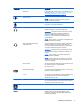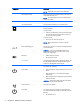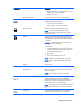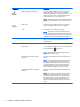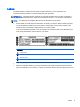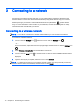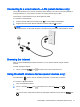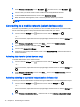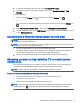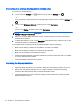User guide
Component Description
USB 3.0 charging (powered) port Connects an optional USB device, such as a keyboard,
mouse, external drive, printer, scanner or USB hub.
Standard USB ports will not charge all USB devices or will
charge using a low current. Some USB devices require
power and require you to use a powered port.
NOTE: USB charging ports can also charge select models
of cell phones and MP3 players, even when the device is
off.
USB 3.0 port Connects an optional USB device, such as a keyboard,
mouse, external drive, printer, scanner or USB hub.
Vents Enable airflow to cool internal components.
NOTE: The device fan starts up automatically to cool
internal components and prevent overheating. The number
of vent varies depending on the device. It is normal for the
internal fan to cycle on and off during routine operation.
Webcam Records video and captures photographs. Some devices
allow you to video conference and chat online using
streaming video.
Webcam light On: The webcam is in use.
Wireless light On: An integrated wireless device, such as a WLAN device
and/or a Bluetooth®
device, is on.
NOTE: On some devices, the wireless light is amber
when all wireless devices are off.
WLAN (wireless local area network)
antennas
Send and receive wireless signals to communicate with
WLANs.
NOTE: The antennas are not visible from the outside of
the device. For optimal transmission, keep the areas
immediately around the antennas free from obstructions.
For wireless regulatory notices, see the section of the
Regulatory, Safety, and Environmental Notices
or the
Product Notices
that apply to your country or region.
WWAN (wireless wide area network)
antennas
Send and receive wireless signals to communicate with
WWANs.
NOTE: The antennas are not visible from the outside of
the device. For optimal transmission, keep the areas
immediately around the antennas free from obstructions.
For wireless regulatory notices, see the section of the
Regulatory, Safety, and Environmental Notices
or the
Product Notices
that apply that applies to your country or
region.
8 Chapter 2 Getting to know your device