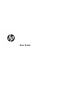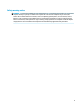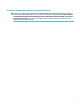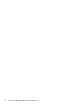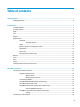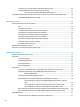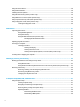User's Manual
Connecting to a local area network (LAN) (select products only) .................................................... 26
Using HP LAN-Wireless Protection (select products only) ................................................................ 27
Turning on and customizing HP LAN-Wireless Protection ............................................. 27
Using HP MAC Address Pass Through to identify your computer on a network (select products only) ............. 28
Customizing MAC Address Pass Through .......................................................................................... 28
4 Navigating the screen .................................................................................................................................. 29
Using touchpad and touch screen gestures ........................................................................................................ 29
Tap ..................................................................................................................................................... 29
Two-nger pinch zoom ..................................................................................................................... 30
Two-nger slide (touchpad and precision touchpad) ....................................................................... 30
Two-nger tap (touchpad and precision touchpad) ......................................................................... 30
Three-nger tap (touchpad and precision touchpad) ...................................................................... 31
Four-nger tap (touchpad and precision touchpad) ........................................................................ 31
Three-nger swipe (touchpad and precision touchpad) .................................................................. 32
Four-nger swipe (precision touchpad) ............................................................................................ 32
One-nger slide (touch screen) ......................................................................................................... 33
Using an optional keyboard or mouse ................................................................................................................. 33
Using an on-screen keyboard (select products only) .......................................................................................... 33
5 Entertainment features ............................................................................................................................... 34
Using a camera (select products only) ................................................................................................................ 34
Using audio .......................................................................................................................................................... 34
Connecting speakers ......................................................................................................................... 34
Connecting headphones .................................................................................................................... 34
Connecting headsets ......................................................................................................................... 35
Using sound settings ......................................................................................................................... 35
Using video .......................................................................................................................................................... 35
Connecting a Thunderbolt device using a USB Type-C cable (select products only) ....................... 36
Connecting video devices using an HDMI cable (select products only) ............................................ 37
Setting up HDMI audio .................................................................................................... 37
Connecting a Thunderbolt DisplayPort device ................................................................................. 38
Discovering and connecting wired displays using MultiStream Transport ...................................... 39
Connect displays to computers with AMD or NVIDIA graphics (with an optional
hub) ................................................................................................................................. 39
Connect displays to computers with Intel graphics (with an optional hub) ................... 39
Connect displays to computers with Intel graphics (with a built-in hub) ...................... 40
Discovering and connecting to Miracast-compatible wireless displays (select products only) ...... 40
Discovering and connecting to Intel WiDi certied displays (select Intel products only) ................ 40
Using data transfer .............................................................................................................................................. 41
Connecting devices to a USB Type-C port (select products only) ..................................................... 41
viii