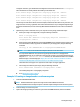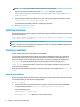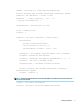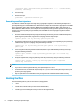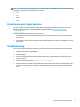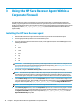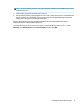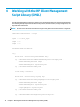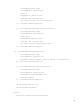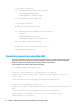HP Sure Recover User Guide
Table Of Contents
- Getting started
- Creating a corporate image
- Using the HP Sure Recover Agent Within a Corporate Firewall
- Working with the HP Client Management Script Library (CMSL)
- Troubleshooting
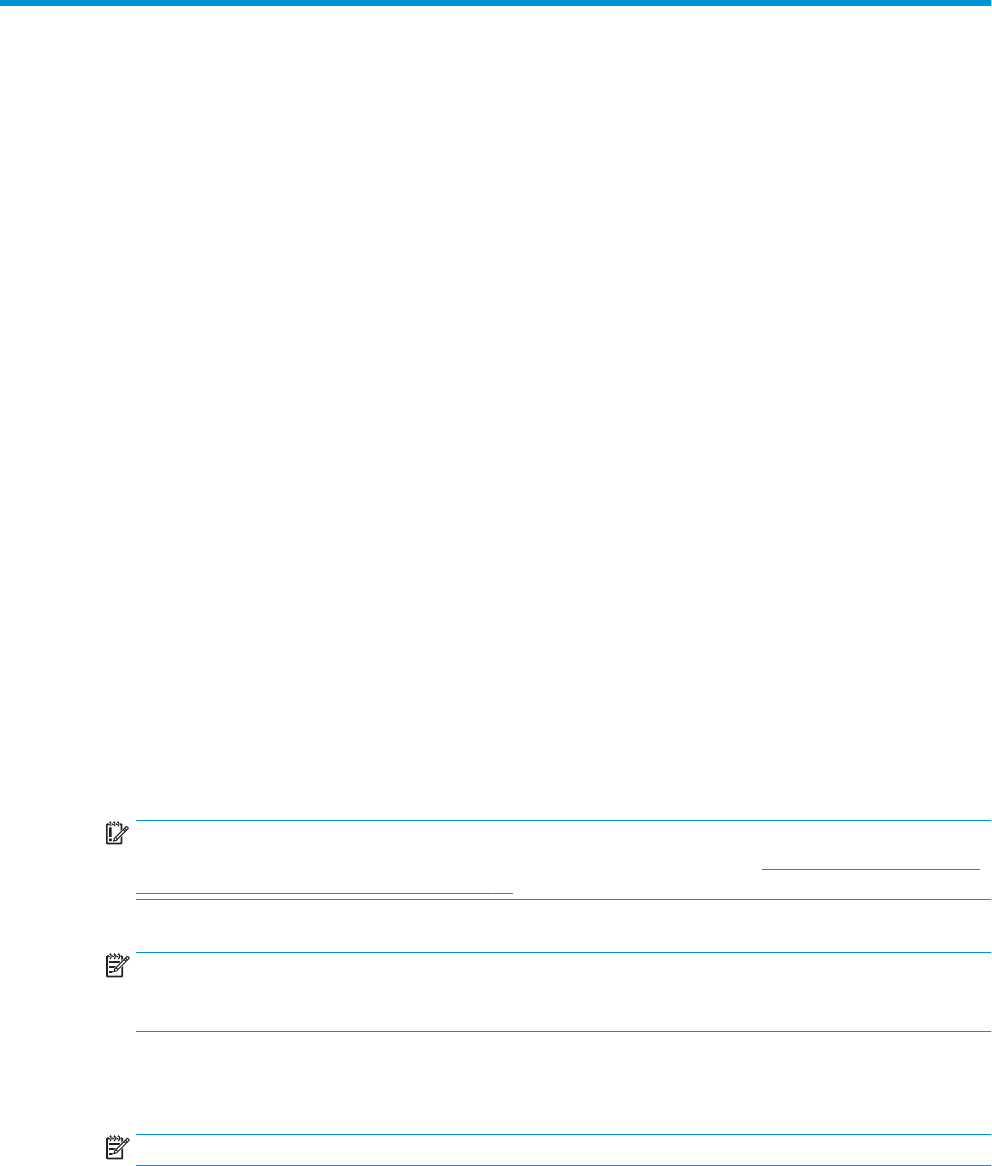
3 Using the HP Sure Recover Agent Within a
Corporate Firewall
The HP Sure Recover agent can be hosted on a corporate intranet. After you install the HP Sure Recover
SoftPaq, copy the agent les from the HP Sure Recover agent directory from the installation location to an
HTTP or FTP distribution point. Then provision the client system with the URL of the distribution point and the
HP public key named
hpsr_agent_public_key.pem, which is distributed with the HP Sure Recover
agent SoftPaq.
Installing the HP Sure Recover agent
1. Download HP Sure Recover agent and extract the les to your HTTP or FTP distribution point.
2. Set the appropriate le permissions on the distribution point.
3. If you are using Internet Information Services (IIS), create application/octet-stream MIME types for the
following le formats:
● .
● .wim
● .swm
● .mft
● .sig
● .e
● .sdi
IMPORTANT: The following steps describe provisioning Sure Recover with SCCM. For examples of how
to provision Sure Recover with the HP Client Management Script Library, see Working with the HP Client
Management Script Library (CMSL) on page 12.
4. Start SCCM, navigate to HP Client Security Suite, and then select the HP Sure Recover page.
NOTE: The distribution point URL includes either ftp or http as the transport protocol. It also includes
the full path to the topmost directory containing the manifest for the HP Sure Recover agent as seen
from a client system. This path is not the full path to where the les are saved at the distribution point.
5. In the Platform Image section, select the Corporation option to restore a customized OS image from a
corporate distribution point. Enter the URL provided by the IT administrator into the Image Location URL
entry box. Enter the public key hpsr_agent_public_key.pem into the Image Verication eld.
NOTE: The custom image URL must include the image manifest le name.
6. In the Recovery Agent section, select the Corporation option to use a custom recovery agent or the HP
recovery agent from a corporate distribution point. Enter the URL provided by the IT administrator into
the Agent Location URL entry box. Enter the public key hpsr_agent_public_key.pem into the
Agent Verication Key entry eld.
10 Chapter 3 Using the HP Sure Recover Agent Within a Corporate Firewall