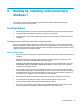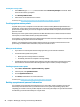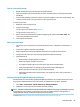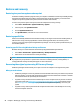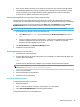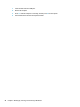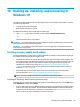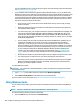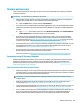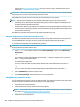HP Notebook PC (Intel) * Models: 15-ay000 - 15-ay099 HP 250 G5 Notebook PC HP 256 G5 Notebook PC - Maintenance and Service Guide
Table Of Contents
- Product description
- HP Notebook PC; Intel 7th generation and Pentium/Celeron processors; non-touch models
- HP Notebook PC; Intel 5th and 6th generation and Pentium/Celeron processors; non-touch models
- HP Notebook PC; Intel 7th generation Core and Pentium/Celeron processors; touch models
- HP Notebook PC; Intel 5th and 6th generation and Pentium/Celeron processors; touch models
- HP 250/256 G5 Notebook PC models
- External component identification
- Illustrated parts catalog
- Removal and replacement procedures preliminary requirements
- Removal and replacement procedures for Customer Self-Repair parts
- Removal and replacement procedures for Authorized Service Provider parts
- Using Setup Utility (BIOS) in Windows 7
- Using Setup Utility (BIOS) in Windows 10
- Backing up, restoring, and recovering in Windows 7
- Backing up, restoring, and recovering in Windows 10
- Using HP PC Hardware Diagnostics (UEFI)
- Specifications
- Statement of memory volatility
- Power cord set requirements
- Recycling
- Index
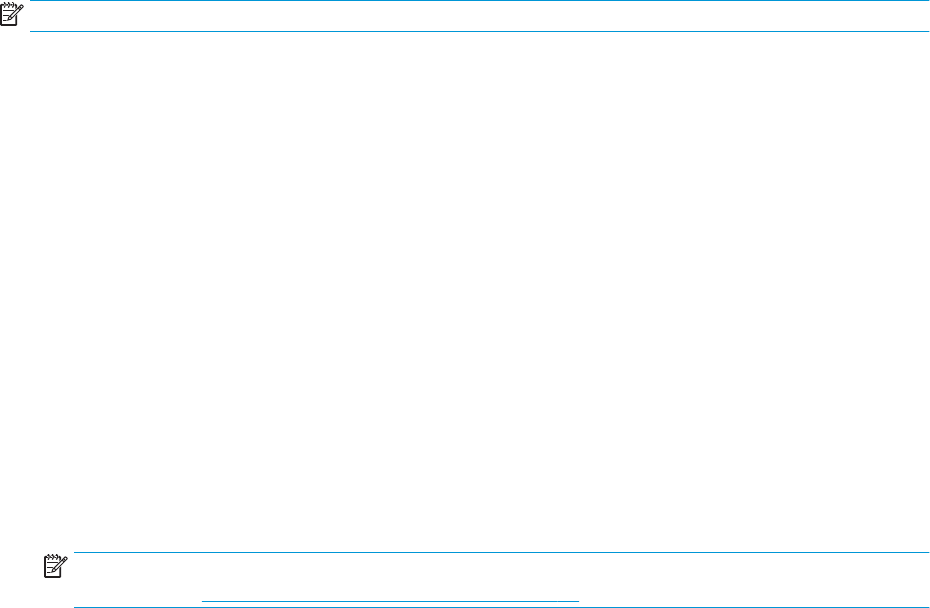
●
If the recovery media do not work, you can obtain recovery discs for your system from the HP website.
●
The Minimized Image Recovery option is recommended for advanced users only. All hardware-related
drivers and software are re-installed, but other software applications are not. Do not interrupt the
process until it is complete, otherwise the recovery will fail.
Recovering using HP Recovery partition (select products only)
The HP Recovery partition (select products only), allows you to restore your system without the need for
recovery discs or a recovery ash drive. This type of recovery can only be used if the hard drive is still working.
To check for the presence of a recovery partition, select Start, right-click Computer then select Manage >
Disk Management. If the recovery partition is present, a Recovery drive is listed in the window.
NOTE: Recovery discs have been included if your computer did not ship with a recovery partition.
1. Access HP Recovery Manager in either of the following ways:
●
Select Start and type recovery in the search eld. Select HP Recovery Manager from the list.
– or –
●
Turn on or restart the computer, and then press esc while the “Press the ESC key for Startup Menu”
message is displayed at the bottom of the screen. Then press f11 while the “F11 (System
Recovery)” message is displayed on the screen.
2. Click System Recovery in the HP Recovery Manager window.
3. Follow the on-screen instructions.
Recovering using the recovery media
1. If possible, back up all personal les.
2. Insert the rst recovery disc into the optical drive on your computer or an optional external optical drive,
and then restart the computer.
– or –
Insert the recovery ash drive into a USB port on your computer, and then restart the computer.
NOTE: If the computer does not automatically restart in HP Recovery Manager, change the computer
boot order. See Changing the computer boot order on page 97.
3. Press f9 at system bootup.
4. Select the optical drive or the ash drive.
5. Follow the on-screen instructions.
Changing the computer boot order
To change the boot order for recovery discs:
1. Restart the computer.
2. Press esc while the computer is restarting, and then press f9 for boot options.
3. Select Internal CD/DVD ROM Drive from the boot options window.
To change the boot order for a recovery ash drive:
Restore and recovery 97