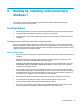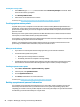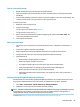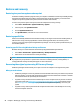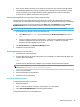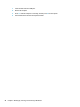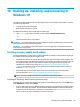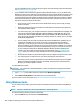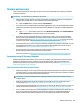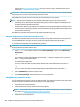HP Notebook PC (Intel) * Models: 15-ay000 - 15-ay099 HP 250 G5 Notebook PC HP 256 G5 Notebook PC - Maintenance and Service Guide
Table Of Contents
- Product description
- HP Notebook PC; Intel 7th generation and Pentium/Celeron processors; non-touch models
- HP Notebook PC; Intel 5th and 6th generation and Pentium/Celeron processors; non-touch models
- HP Notebook PC; Intel 7th generation Core and Pentium/Celeron processors; touch models
- HP Notebook PC; Intel 5th and 6th generation and Pentium/Celeron processors; touch models
- HP 250/256 G5 Notebook PC models
- External component identification
- Illustrated parts catalog
- Removal and replacement procedures preliminary requirements
- Removal and replacement procedures for Customer Self-Repair parts
- Removal and replacement procedures for Authorized Service Provider parts
- Using Setup Utility (BIOS) in Windows 7
- Using Setup Utility (BIOS) in Windows 10
- Backing up, restoring, and recovering in Windows 7
- Backing up, restoring, and recovering in Windows 10
- Using HP PC Hardware Diagnostics (UEFI)
- Specifications
- Statement of memory volatility
- Power cord set requirements
- Recycling
- Index
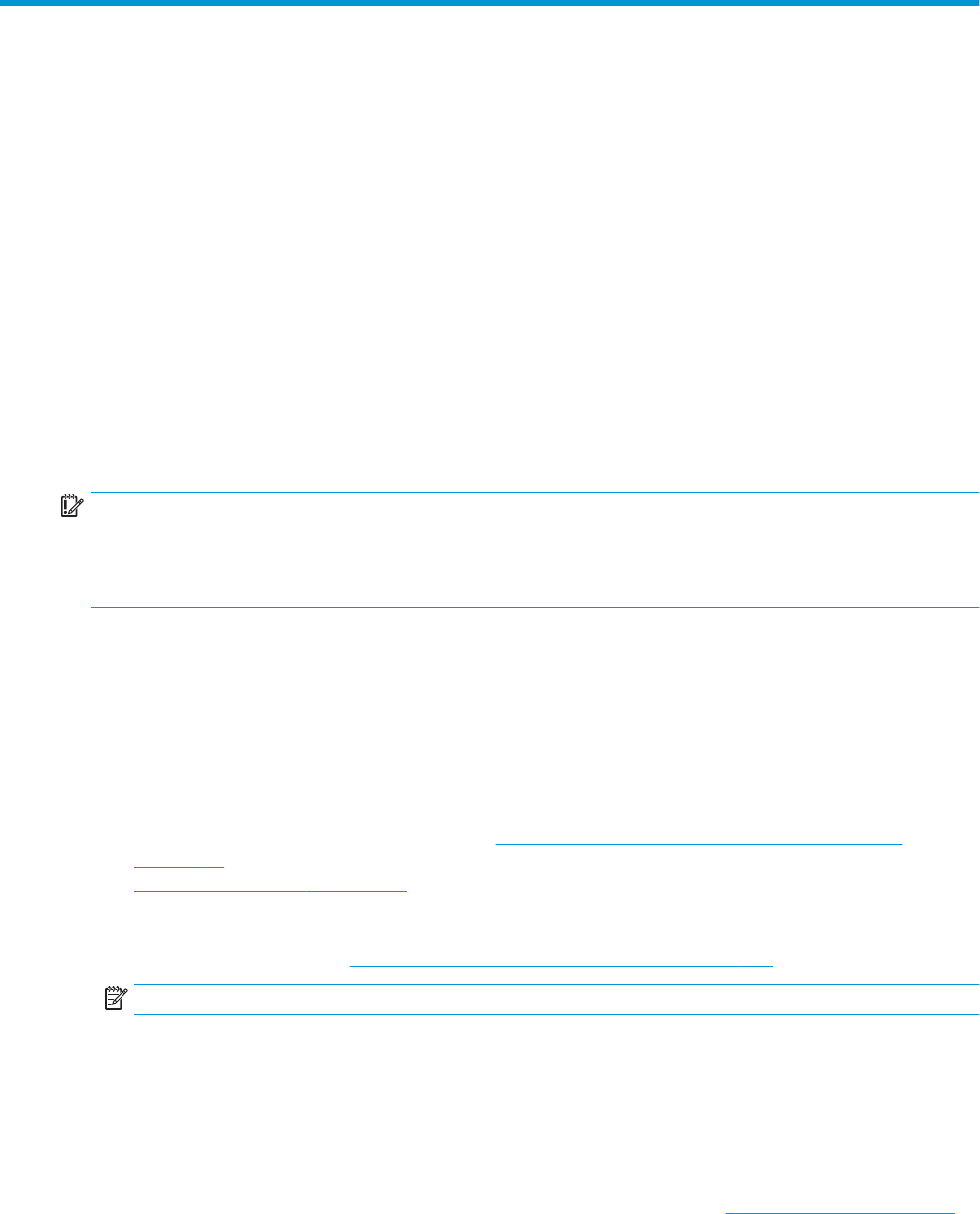
10 Backing up, restoring, and recovering in
Windows 10
This chapter provides information about the following processes. The information in the chapter is standard
procedure for most products.
●
Creating recovery media and backups
●
Restoring and recovering your system
For additional information, refer to the HP support assistant app.
▲
Type support in the taskbar search box, and then select the HP Support Assistant app.
‒ or –
Click the question mark icon in the taskbar.
IMPORTANT: If you will be performing recovery procedures on a tablet, the tablet battery must be at least
70% charged before you start the recovery process.
IMPORTANT: For a tablet with a detachable keyboard, connect the keyboard to the keyboard dock before
beginning any recovery process.
Creating recovery media and backups
The following methods of creating recovery media and backups are available on select products only. Choose
the available method according to your computer model.
●
Use HP Recovery Manager to create HP Recovery media after you successfully set up the computer. This
step creates a backup of the HP Recovery partition on the computer. The backup can be used to reinstall
the original operating system in cases where the hard drive is corrupted or has been replaced. For
information on creating recovery media, see Creating HP Recovery media (select products only)
on page 99. For information on the recovery options that are available using the recovery media, see
Using Windows tools on page 100.
●
Use Windows tools to create system restore points and create backups of personal information.
For more information, see Recovering using HP Recovery Manager on page 101.
NOTE: If storage is 32 GB or less, Microsoft System Restore is disabled by default.
Creating HP Recovery media (select products only)
If possible, check for the presence of the Recovery partition and the Windows partition. From the Start menu,
select File Explorer, and then select This PC.
●
If your computer does not list the Windows partition and the Recovery partition, you can obtain recovery
media for your system from support. See the Worldwide Telephone Numbers booklet included with the
computer. You can also nd contact information on the HP website. Go to http://www.hp.com/support,
select your country or region, and follow the on-screen instructions.
Creating recovery media and backups 99