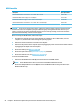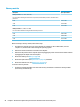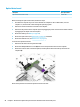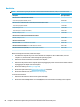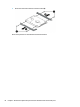HP Notebook PC (Intel) * Models: 15-ay000 - 15-ay099 HP 250 G5 Notebook PC HP 256 G5 Notebook PC - Maintenance and Service Guide
Table Of Contents
- Product description
- HP Notebook PC; Intel 7th generation and Pentium/Celeron processors; non-touch models
- HP Notebook PC; Intel 5th and 6th generation and Pentium/Celeron processors; non-touch models
- HP Notebook PC; Intel 7th generation Core and Pentium/Celeron processors; touch models
- HP Notebook PC; Intel 5th and 6th generation and Pentium/Celeron processors; touch models
- HP 250/256 G5 Notebook PC models
- External component identification
- Illustrated parts catalog
- Removal and replacement procedures preliminary requirements
- Removal and replacement procedures for Customer Self-Repair parts
- Removal and replacement procedures for Authorized Service Provider parts
- Using Setup Utility (BIOS) in Windows 7
- Using Setup Utility (BIOS) in Windows 10
- Backing up, restoring, and recovering in Windows 7
- Backing up, restoring, and recovering in Windows 10
- Using HP PC Hardware Diagnostics (UEFI)
- Specifications
- Statement of memory volatility
- Power cord set requirements
- Recycling
- Index
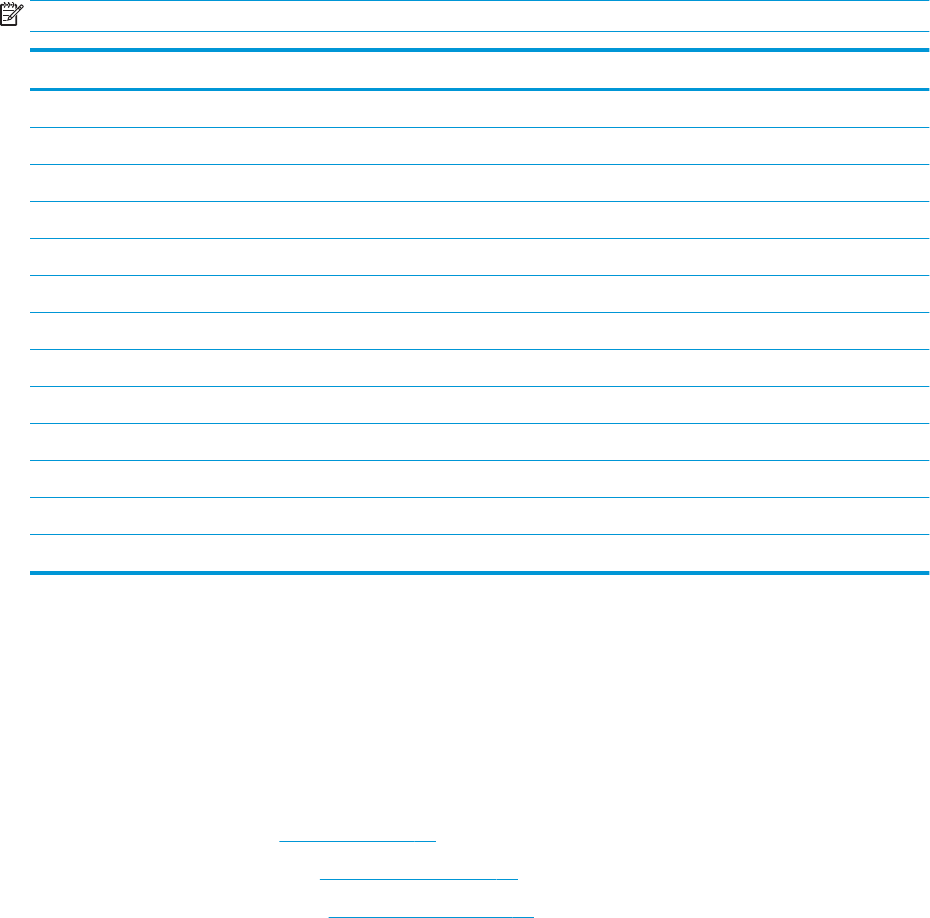
Hard drive
NOTE: The hard drive spare part kit does not include the hard drive bracket, cable, or connector board.
Description Spare part number
Hard drive for use in HP Notebook PC models:
2-TB, 5400-rpm, hybrid 8 GB SSD, 9.5 mm 801808-005
Hard drive for use in HP Notebook PC and HP 250/256 G5 Notebook PC models:
1-TB, 5400-rpm, hybrid 8 GB SSD 731999-005
1-TB, 5400-rpm, 2.5-in 778192-005
1-TB, 5400-rpm, 2.5-inch (for use in India) 676423-855
500-GB, 5400-rpm, 7-mm 778186-005
Hard drive for use in HP 250/256 G5 Notebook PC models:
500-GB, 7200-rpm, 7-mm 703267-005
Hard drive connector board 817878-001
Hard drive cable for use in HP Notebook PC models 855003-001
Hard Drive Hardware Kit (ETB) for use in HP 250/256 G5 models 859515-001
Hard Drive Hardware Kit (non-ETB) for use in HP 250/256 G5 models 859516-001
Before removing the hard drive, follow these steps:
1. Shut down the computer. If you are unsure whether the computer is o or in Hibernation, turn the
computer on, and then shut it down through the operating system.
2. Disconnect all external devices connected to the computer.
3. Disconnect the power from the computer by rst unplugging the power cord from the AC outlet and then
unplugging the AC adapter from the computer.
4. Remove the battery (see Battery on page 48).
5. Remove the optical drive (see Optical drive on page 49), if installed.
6. Remove the bottom cover (see Bottom cover on page 52).
To remove the hard drive:
1. Disconnect the hard drive cable from the system board (1).
2. Remove the three Phillips PM2.0×3.0 screws (2) that secure the hard drive assembly to the computer.
60 Chapter 6 Removal and replacement procedures for Authorized Service Provider parts