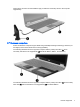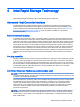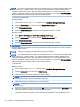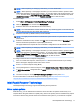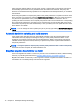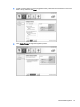RAID - User Guide
NOTE: If you add a hard drive and intend to set a RAID volume, you must temporarily disable SRT.
RAID volumes (i.e. – RAID 0, RAID 1, etc.) cannot be created if SRT is enabled. Disable SRT to
create the desired RAID volume. After temporarily disabling SRT, you must reenable SRT. If you
intend to reinstall the software image, SRT must first be disabled. You must select Set to Available
before reinstalling the operating system and associated software.
To temporarily disable SRT:
Windows 8 steps:
1. From the Start screen, type Intel, and then select Intel Rapid Storage Technology.
2. Click the Acceleration link, and then click the Disable Acceleration link.
3. Select Disable Acceleration.
4. Click the Reset to Available link. Wait for the Acceleration Mode to complete.
Windows 7 steps:
1. Select Start > All Programs > Intel > Rapid Storage Technology.
2. Click the Acceleration link, and then click the Disable Acceleration link.
3. Select Disable Acceleration.
4. Click the Reset to Available link. Wait for the Acceleration Mode to complete.
IMPORTANT: You must temporarily disable SRT when changing RAID modes. Make the change
and then re-enable SRT. Failure to temporarily disable this feature will prevent you from creating or
changing RAID volumes.
NOTE: HP does not support SRT with self-encrypting drives (SEDs).
NOTE: If you add a hard drive and intend to set a RAID volume, you must temporarily disable SRT.
RAID volumes (i.e. – RAID 0, RAID 1, etc.) cannot be created if SRT is enabled. Disable SRT to
create the desired RAID volume. After temporarily disabling SRT, you must reenable SRT. If you
intend to reinstall the software image, SRT must first be disabled. You must select Set to Available
before reinstalling the operating system and associated software.
To enable SRT:
Windows 8 steps:
1. From the Start screen, type Intel, and then select Intel Rapid Storage Technology.
2. Click the Accelerate icon and then click Select device.
3. Select the SSD size to be allocated for the cache memory.
NOTE: It is recommended to use the maximum size. Any remaining space on the SSD may be
used for data storage using the simple data single disk.
4. Select the hard drive (or RAID volume) to be accelerated.
NOTE: It is highly recommended to accelerate the system volume or system disk for maximum
performance.
5. Select the acceleration mode, and then click OK. The recommended setting is Maximized mode,
which is acceleration optimized for input/output performance.
The page refreshes and reports the new acceleration configuration in the Acceleration View.
10 Chapter 4 Intel Rapid Storage Technology