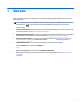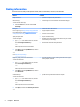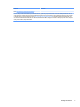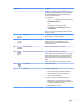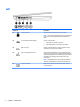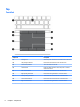User Guide - Windows 10
Table Of Contents
- Welcome
- Components
- Network connections
- Screen navigation
- Entertainment features
- Using a webcam (select products only)
- Using audio
- Using video
- Connecting video devices by using a VGA cable (select products only)
- Connecting video devices using an HDMI cable (select products only)
- Connecting a USB Type-C (Thunderbolt-3-enabled) port
- Discovering and connecting wired displays using MultiStream Transport
- Discovering and connecting to Miracast-compatible wireless displays (select products only)
- Discovering and connecting to Intel WiDi certified displays (select Intel products only)
- Power management
- Shutting down (turning off) the computer
- Setting power options
- Using power-saving states
- Using battery power
- Using external AC power
- Security
- Protecting the computer
- Using passwords
- Using antivirus software
- Using firewall software
- Installing critical security updates
- Using HP Client Security (select products only)
- Using HP Touchpoint Manager (select products only)
- Installing an optional security cable (select products only)
- Using a fingerprint reader (select products only)
- Maintenance
- Backup and recovery
- Computer Setup (BIOS), TPM, and HP Sure Start
- Using HP PC Hardware Diagnostics (UEFI)
- Specifications
- Electrostatic Discharge
- Accessibility
- Index
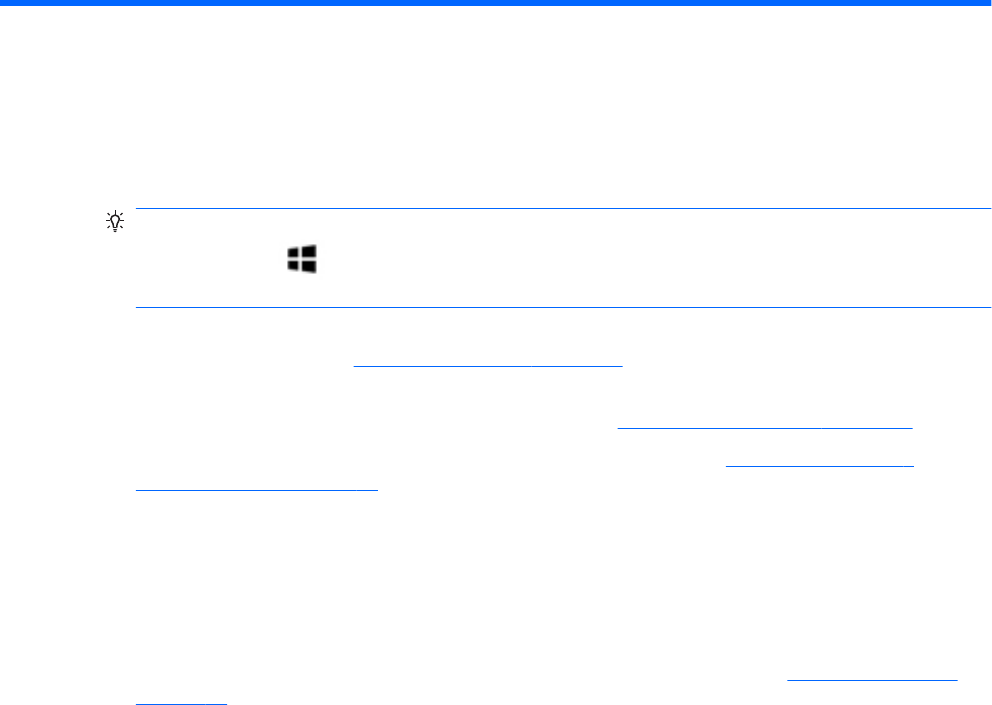
1 Welcome
After you set up and register the computer, we recommend the following steps to get the most out of your
smart investment:
●
TIP: To quickly return to the computer Start screen from an open app or the Windows desktop, press
the Windows key on your keyboard. Pressing the Windows key again will return you to the
previous screen.
●
Connect to the Internet—Set up your wired or wireless network so that you can connect to the Internet.
For more information, see Network connections on page 17.
●
Update your antivirus software—Protect your computer from damage caused by viruses. The software
is preinstalled on the computer. For more information, see Using antivirus software on page 47.
●
Get to know your computer—Learn about your computer features. See Components on page 4 and
Screen navigation on page 22 for additional information.
●
Find installed software—Access a list of the software preinstalled on the computer:
Select the Start button, and then select All apps.
‒ or –
Right-click the Start button, and then select Programs and Features.
●
Back up your hard drive by creating recovery discs or a recovery ash drive. See Backup and recovery
on page 54.
1