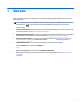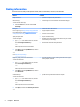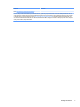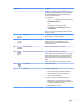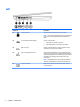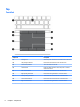User Guide - Windows 10
Table Of Contents
- Welcome
- Components
- Network connections
- Screen navigation
- Entertainment features
- Using a webcam (select products only)
- Using audio
- Using video
- Connecting video devices by using a VGA cable (select products only)
- Connecting video devices using an HDMI cable (select products only)
- Connecting a USB Type-C (Thunderbolt-3-enabled) port
- Discovering and connecting wired displays using MultiStream Transport
- Discovering and connecting to Miracast-compatible wireless displays (select products only)
- Discovering and connecting to Intel WiDi certified displays (select Intel products only)
- Power management
- Shutting down (turning off) the computer
- Setting power options
- Using power-saving states
- Using battery power
- Using external AC power
- Security
- Protecting the computer
- Using passwords
- Using antivirus software
- Using firewall software
- Installing critical security updates
- Using HP Client Security (select products only)
- Using HP Touchpoint Manager (select products only)
- Installing an optional security cable (select products only)
- Using a fingerprint reader (select products only)
- Maintenance
- Backup and recovery
- Computer Setup (BIOS), TPM, and HP Sure Start
- Using HP PC Hardware Diagnostics (UEFI)
- Specifications
- Electrostatic Discharge
- Accessibility
- Index
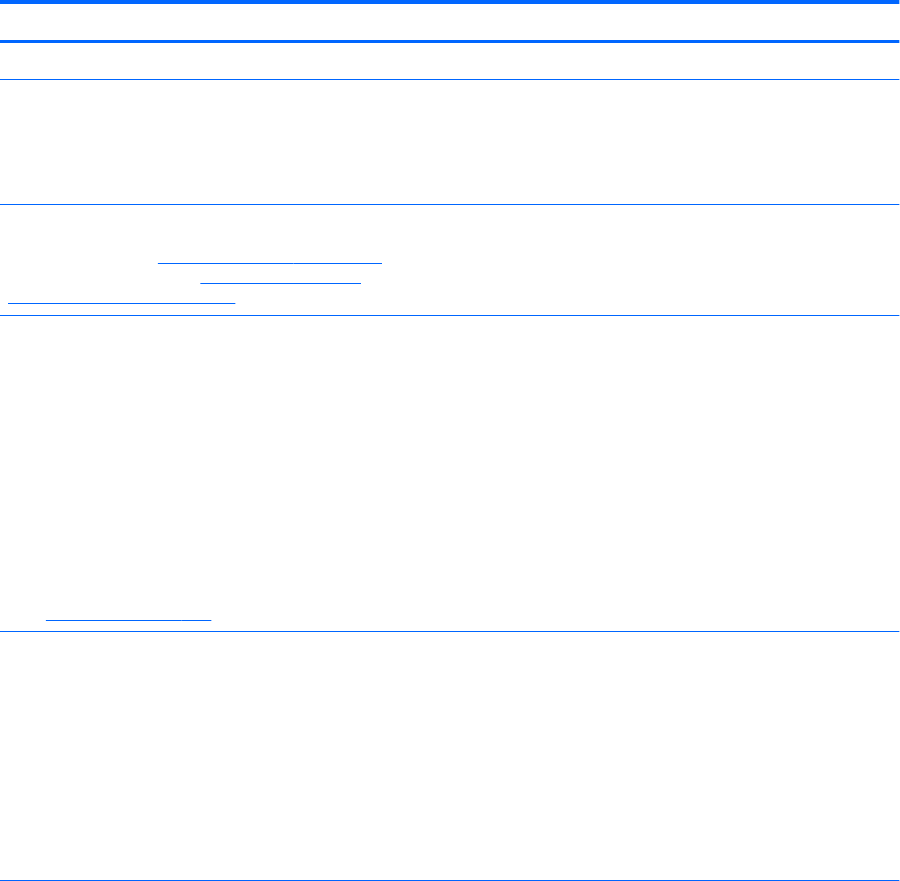
Finding information
To locate resources that provide product details, how-to information, and more, use this table.
Resource Contents
Setup Instructions
●
Overview of computer setup and features
Get started app
To access the Get started app:
▲
Select the Start button, and then select the Get
started app.
●
A broad range of how-to information and troubleshooting tips
HP support
For U.S. support, go to http://www.hp.com/go/contactHP.
For worldwide support, go to http://welcome.hp.com/
country/us/en/wwcontact_us.html.
●
Online chat with an HP technician
●
Support telephone numbers
●
HP service center locations
Safety & Comfort Guide
To access this guide:
1. Type support in the taskbar search box, and then
select the HP Support Assistant app.
‒ or –
Click the question mark icon in the taskbar.
2. Select My PC, select the Specications tab, and then
select User Guides.
‒ or –
Go to http://www.hp.com/ergo.
●
Proper workstation setup
●
Guidelines for posture and work habits that increase your comfort
and decrease your risk of injury
●
Electrical and mechanical safety information
Regulatory, Safety and Environmental Notices
To access this document:
1. Type support in the taskbar search box, and then
select the HP Support Assistant app.
‒ or –
Click the question mark icon in the taskbar.
2. Select My PC, select the Specications tab, and then
select User Guides.
●
Important regulatory notices, including information about proper
battery disposal, if needed.
Limited Warranty*
To access this document:
1. Type support in the taskbar search box, and then
select the HP Support Assistant app.
‒ or –
Click the question mark icon in the taskbar.
2. Select My PC, and then select Warranty and services.
‒ or –
●
Specic warranty information about this computer
2 Chapter 1 Welcome