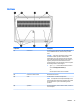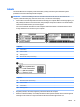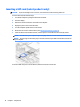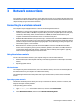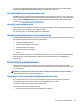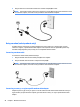User Guide - Windows 10
Table Of Contents
- Welcome
- Components
- Network connections
- Screen navigation
- Entertainment features
- Using a webcam (select products only)
- Using audio
- Using video
- Connecting video devices by using a VGA cable (select products only)
- Connecting video devices using an HDMI cable (select products only)
- Connecting a USB Type-C (Thunderbolt-3-enabled) port
- Discovering and connecting wired displays using MultiStream Transport
- Discovering and connecting to Miracast-compatible wireless displays (select products only)
- Discovering and connecting to Intel WiDi certified displays (select Intel products only)
- Power management
- Shutting down (turning off) the computer
- Setting power options
- Using power-saving states
- Using battery power
- Using external AC power
- Security
- Protecting the computer
- Using passwords
- Using antivirus software
- Using firewall software
- Installing critical security updates
- Using HP Client Security (select products only)
- Using HP Touchpoint Manager (select products only)
- Installing an optional security cable (select products only)
- Using a fingerprint reader (select products only)
- Maintenance
- Backup and recovery
- Computer Setup (BIOS), TPM, and HP Sure Start
- Using HP PC Hardware Diagnostics (UEFI)
- Specifications
- Electrostatic Discharge
- Accessibility
- Index
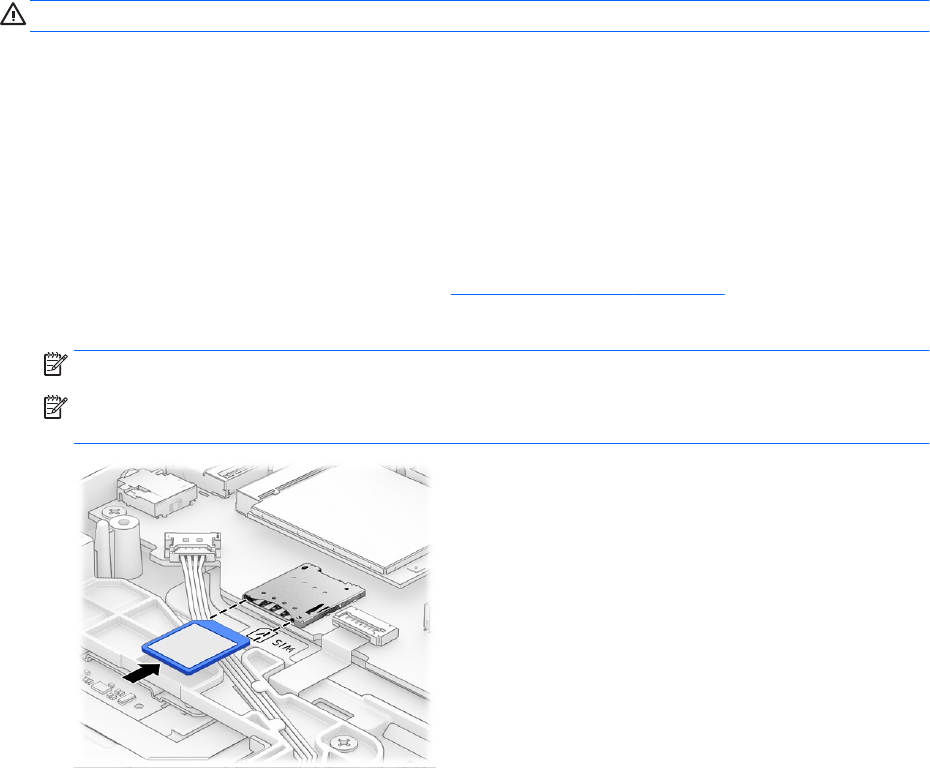
Inserting a SIM card (select products only)
CAUTION: To prevent damage to the connectors, use minimal force when inserting a SIM card.
To insert a SIM card, follow these steps:
1. Turn o the computer by using the Shut down command.
2. Close the display.
3. Disconnect all external devices connected to the computer.
4. Unplug the power cord from the AC outlet.
5. Turn the computer upside down on a at surface.
6. Remove the service door and the battery. See Removing the battery on page 36.
7. Insert the SIM card into the SIM card slot, and then press in on the SIM card until it is rmly seated.
NOTE: The SIM card in your computer may look slightly dierent from the illustration in this section.
NOTE: See the image on the battery bay to determine which way the SIM card should be inserted into
your computer.
To remove a SIM card, press in on the SIM card, and then remove it from the slot.
16 Chapter 2 Components