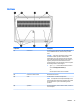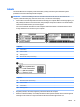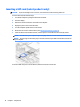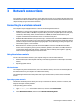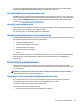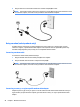User Guide - Windows 10
Table Of Contents
- Welcome
- Components
- Network connections
- Screen navigation
- Entertainment features
- Using a webcam (select products only)
- Using audio
- Using video
- Connecting video devices by using a VGA cable (select products only)
- Connecting video devices using an HDMI cable (select products only)
- Connecting a USB Type-C (Thunderbolt-3-enabled) port
- Discovering and connecting wired displays using MultiStream Transport
- Discovering and connecting to Miracast-compatible wireless displays (select products only)
- Discovering and connecting to Intel WiDi certified displays (select Intel products only)
- Power management
- Shutting down (turning off) the computer
- Setting power options
- Using power-saving states
- Using battery power
- Using external AC power
- Security
- Protecting the computer
- Using passwords
- Using antivirus software
- Using firewall software
- Installing critical security updates
- Using HP Client Security (select products only)
- Using HP Touchpoint Manager (select products only)
- Installing an optional security cable (select products only)
- Using a fingerprint reader (select products only)
- Maintenance
- Backup and recovery
- Computer Setup (BIOS), TPM, and HP Sure Start
- Using HP PC Hardware Diagnostics (UEFI)
- Specifications
- Electrostatic Discharge
- Accessibility
- Index
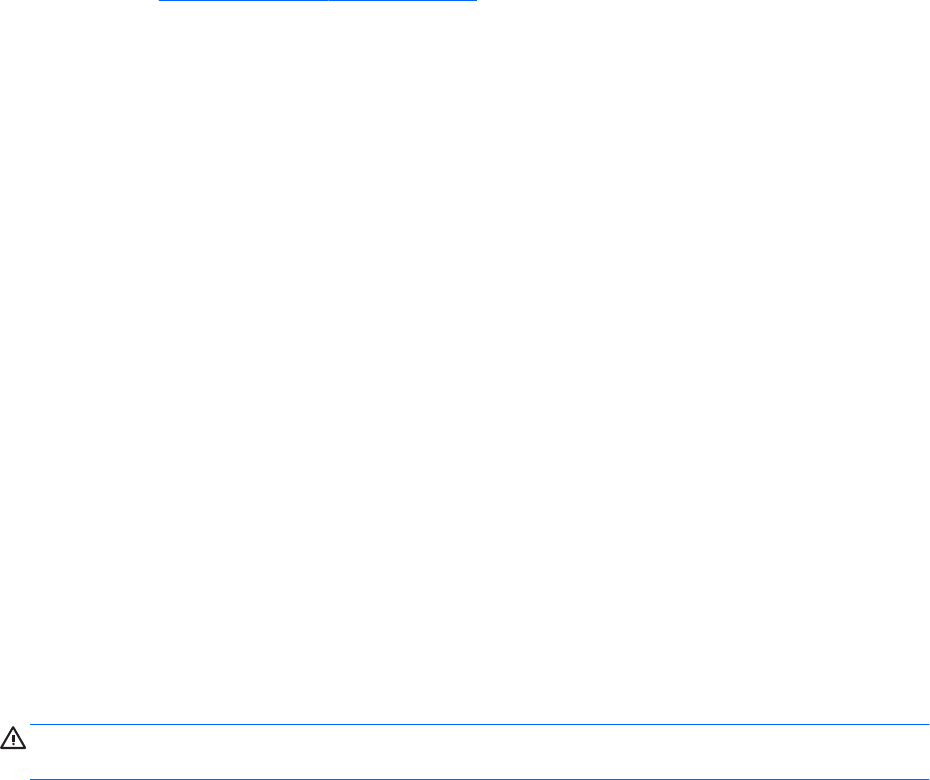
For information about HP Mobile Broadband and how to activate service with a preferred mobile network
operator, see the HP Mobile Broadband information included with your computer.
Using HP Mobile Connect (select products only)
HP Mobile Connect is a prepaid, mobile broadband service that provides a cost-eective, secure, simple, and
exible mobile broadband connection for your computer. To use HP Mobile Connect, your computer must have
a SIM card and the HP Mobile Connect app. For more information about HP Mobile Connect and where it is
available, go to http://www.hp.com/go/mobileconnect.
Using GPS (select products only)
Your computer may be equipped with a Global Positioning System (GPS) device. GPS satellites deliver location,
speed, and direction information to GPS-equipped systems.
For more information, see the HP GPS and Location software Help.
Using Bluetooth wireless devices (select products only)
A Bluetooth device provides short-range wireless communications that replace the physical cable connections
that traditionally link electronic devices such as the following:
●
Computers (desktop, notebook)
●
Phones (cellular, cordless, smart phone)
●
Imaging devices (printer, camera)
●
Audio devices (headset, speakers)
●
Mouse
Bluetooth devices provide peer-to-peer capability that allows you to set up a personal area network (PAN) of
Bluetooth devices. For information about conguring and using Bluetooth devices, see the Bluetooth
software Help.
Connecting to a wired network
Select products may allow wired connections: local area network (LAN) and modem connection. A LAN
connection uses a network cable and is much faster than a modem, which uses a telephone cable. Both cables
are sold separately.
WARNING! To reduce the risk of electric shock, re, or damage to the equipment, do not plug a modem
cable or telephone cable into an RJ-45 (network) jack.
Connecting to a local area network (LAN) (select products only)
Use a LAN connection if you want to connect the computer directly to a router in your home (instead of
working wirelessly), or if you want to connect to an existing network at your oice.
Connecting to a LAN requires an 8-pin, RJ-45 network cable.
To connect the network cable, follow these steps:
1. Plug the network cable into the network jack (1) on the computer.
Connecting to a wired network 19