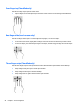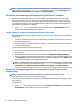User Guide - Windows 10
Table Of Contents
- Welcome
- Components
- Network connections
- Screen navigation
- Entertainment features
- Using a webcam (select products only)
- Using audio
- Using video
- Connecting video devices by using a VGA cable (select products only)
- Connecting video devices using an HDMI cable (select products only)
- Connecting a USB Type-C (Thunderbolt-3-enabled) port
- Discovering and connecting wired displays using MultiStream Transport
- Discovering and connecting to Miracast-compatible wireless displays (select products only)
- Discovering and connecting to Intel WiDi certified displays (select Intel products only)
- Power management
- Shutting down (turning off) the computer
- Setting power options
- Using power-saving states
- Using battery power
- Using external AC power
- Security
- Protecting the computer
- Using passwords
- Using antivirus software
- Using firewall software
- Installing critical security updates
- Using HP Client Security (select products only)
- Using HP Touchpoint Manager (select products only)
- Installing an optional security cable (select products only)
- Using a fingerprint reader (select products only)
- Maintenance
- Backup and recovery
- Computer Setup (BIOS), TPM, and HP Sure Start
- Using HP PC Hardware Diagnostics (UEFI)
- Specifications
- Electrostatic Discharge
- Accessibility
- Index
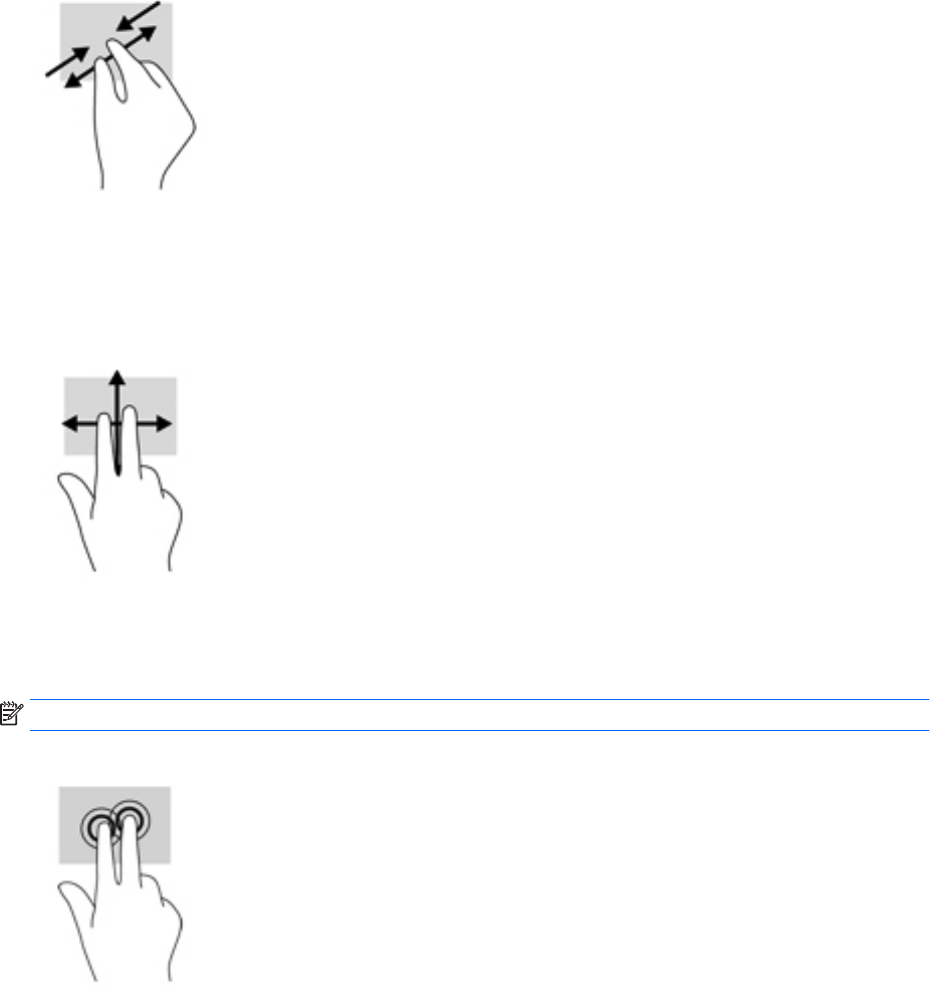
Two-nger pinch zoom
Use the two-nger pinch zoom to zoom out or in on images or text.
●
Zoom out by placing two ngers apart on the TouchPad zone or touch screen and then moving your
ngers together.
●
Zoom in by placing two ngers together on the TouchPad zone or touch screen and then moving your
ngers apart.
Two-nger
scroll (TouchPad only)
Use the two-nger scroll to move up, down, or sideways on a page or image.
●
Place two ngers slightly apart on the TouchPad zone and then drag them up, down, left, or right.
Two-nger tap (TouchPad only)
Use the two-nger tap to open the menu for an object on the screen.
NOTE: The two-nger tap performs the same function as right-clicking with the mouse.
●
Tap two ngers on the TouchPad zone to open the options menu for the selected object.
Using the TouchPad and touch screen gestures 23