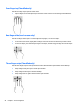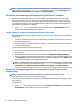User Guide - Windows 10
Table Of Contents
- Welcome
- Components
- Network connections
- Screen navigation
- Entertainment features
- Using a webcam (select products only)
- Using audio
- Using video
- Connecting video devices by using a VGA cable (select products only)
- Connecting video devices using an HDMI cable (select products only)
- Connecting a USB Type-C (Thunderbolt-3-enabled) port
- Discovering and connecting wired displays using MultiStream Transport
- Discovering and connecting to Miracast-compatible wireless displays (select products only)
- Discovering and connecting to Intel WiDi certified displays (select Intel products only)
- Power management
- Shutting down (turning off) the computer
- Setting power options
- Using power-saving states
- Using battery power
- Using external AC power
- Security
- Protecting the computer
- Using passwords
- Using antivirus software
- Using firewall software
- Installing critical security updates
- Using HP Client Security (select products only)
- Using HP Touchpoint Manager (select products only)
- Installing an optional security cable (select products only)
- Using a fingerprint reader (select products only)
- Maintenance
- Backup and recovery
- Computer Setup (BIOS), TPM, and HP Sure Start
- Using HP PC Hardware Diagnostics (UEFI)
- Specifications
- Electrostatic Discharge
- Accessibility
- Index
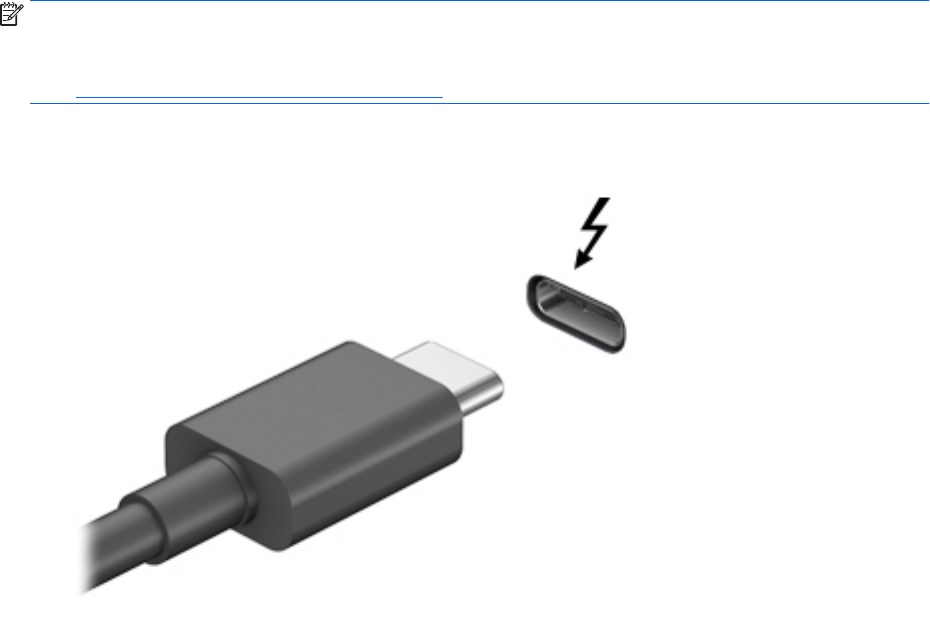
To return the audio stream to the computer speakers:
1. Right-click the Speakers icon in the notication area, at the far right of the taskbar, and then click
Playback devices.
2. On the Playback tab, click Speakers.
3. Click Set Default, and then click OK.
Connecting a USB Type-C (Thunderbolt-3-enabled) port
The USB Type-C (Thunderbolt-3-enabled) port connects an optional high-resolution display device or a high-
performance data device. This port delivers higher performance than the VGA external monitor port and
improves digital connectivity. USB Type-C ports also charge products such as cell phones, laptops, tablets,
and MP3 players even when the computer is
o.
NOTE: Thunderbolt is new technology. Install all the latest drivers for your Thunderbolt device before
connecting the device to the Thunderbolt port. Thunderbolt cable and Thunderbolt device (sold separately)
must be compatible with Windows. To determine whether your device is Thunderbolt Certied for Windows,
go to https://thunderbolttechnology.net/products.
1. Connect one end of the Thunderbolt-3 connector to the USB Type-C port on the computer.
2. Connect the other end of the cable to the digital display device.
3. Press fn+f4 to alternate the computer screen image between 4 display states.
●
PC screen only: View the screen image on the computer only.
●
Duplicate: View the screen image simultaneously on both the computer and external device.
●
Extend: View the screen image extended across both the computer and external device.
●
Second screen only: View the screen image on the external device only.
Each time you press fn+f4 the display state changes.
Using video 29