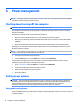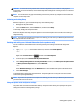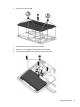User Guide - Windows 10
Table Of Contents
- Welcome
- Components
- Network connections
- Screen navigation
- Entertainment features
- Using a webcam (select products only)
- Using audio
- Using video
- Connecting video devices by using a VGA cable (select products only)
- Connecting video devices using an HDMI cable (select products only)
- Connecting a USB Type-C (Thunderbolt-3-enabled) port
- Discovering and connecting wired displays using MultiStream Transport
- Discovering and connecting to Miracast-compatible wireless displays (select products only)
- Discovering and connecting to Intel WiDi certified displays (select Intel products only)
- Power management
- Shutting down (turning off) the computer
- Setting power options
- Using power-saving states
- Using battery power
- Using external AC power
- Security
- Protecting the computer
- Using passwords
- Using antivirus software
- Using firewall software
- Installing critical security updates
- Using HP Client Security (select products only)
- Using HP Touchpoint Manager (select products only)
- Installing an optional security cable (select products only)
- Using a fingerprint reader (select products only)
- Maintenance
- Backup and recovery
- Computer Setup (BIOS), TPM, and HP Sure Start
- Using HP PC Hardware Diagnostics (UEFI)
- Specifications
- Electrostatic Discharge
- Accessibility
- Index
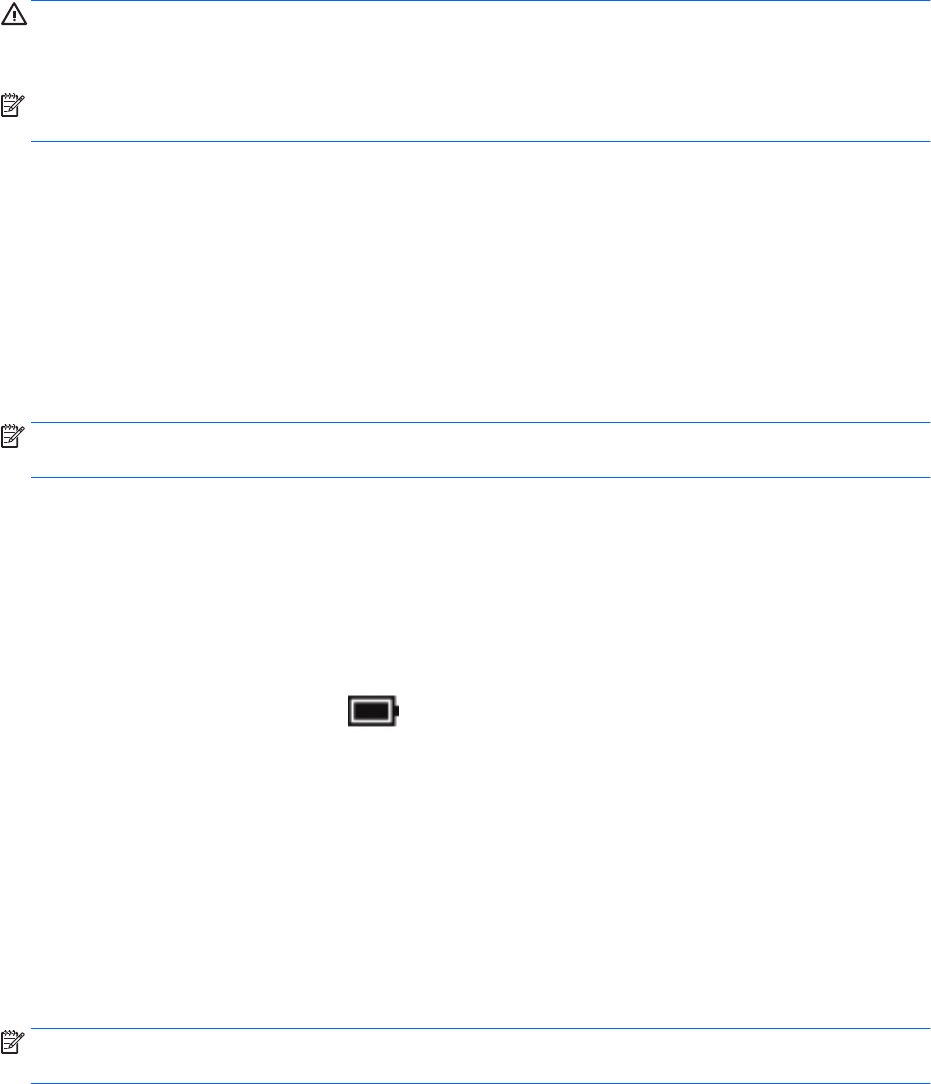
CAUTION: To reduce the risk of possible audio and video degradation, loss of audio or video playback
functionality, or loss of information, do not initiate Sleep while reading from or writing to a disc or an external
memory card.
NOTE: You cannot initiate any type of networking connection or perform any computer functions while the
computer is in the Sleep state.
Initiating and exiting Sleep
With the computer on, you can initiate Sleep in any of the following ways:
●
Briey press the power button.
●
Select the Start button, select the Power icon, and then select Sleep.
To exit Sleep, briey press the power button.
When the computer exits Sleep, the power lights turn on and the computer returns to the screen where you
stopped working.
NOTE: If you have set a password to be required on wakeup, you must enter your Windows password before
the computer will return to the screen.
Enabling and exiting user-initiated Hibernation (select products only)
You can enable user-initiated Hibernation and change other power settings and timeouts using Power
Options:
1. Type power options in the taskbar search box, and then select Power Options.
‒ or –
Right-click the Power meter icon , and then select Power Options.
2. In the left pane, select Choose what the power buttons do.
3. Select Change Settings that are currently unavailable, and then, in the When I press the power button
or When I press the sleep button area, select Hibernate.
– or –
Under Shutdown settings, select the Hibernate box to show the Hibernate option in the Power menu.
4. Select Save changes.
To exit Hibernation, briey press the power button. The power lights turn on and your work returns to the
screen where you stopped working.
NOTE: If you have set a password to be required on wakeup, you must enter your Windows password before
your work will return to the screen.
Using the power meter and power settings
The power meter is located on the Windows desktop. The power meter allows you to quickly access power
settings and view the remaining battery charge.
Setting power options 33