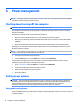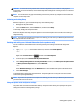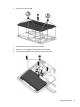User Guide - Windows 10
Table Of Contents
- Welcome
- Components
- Network connections
- Screen navigation
- Entertainment features
- Using a webcam (select products only)
- Using audio
- Using video
- Connecting video devices by using a VGA cable (select products only)
- Connecting video devices using an HDMI cable (select products only)
- Connecting a USB Type-C (Thunderbolt-3-enabled) port
- Discovering and connecting wired displays using MultiStream Transport
- Discovering and connecting to Miracast-compatible wireless displays (select products only)
- Discovering and connecting to Intel WiDi certified displays (select Intel products only)
- Power management
- Shutting down (turning off) the computer
- Setting power options
- Using power-saving states
- Using battery power
- Using external AC power
- Security
- Protecting the computer
- Using passwords
- Using antivirus software
- Using firewall software
- Installing critical security updates
- Using HP Client Security (select products only)
- Using HP Touchpoint Manager (select products only)
- Installing an optional security cable (select products only)
- Using a fingerprint reader (select products only)
- Maintenance
- Backup and recovery
- Computer Setup (BIOS), TPM, and HP Sure Start
- Using HP PC Hardware Diagnostics (UEFI)
- Specifications
- Electrostatic Discharge
- Accessibility
- Index
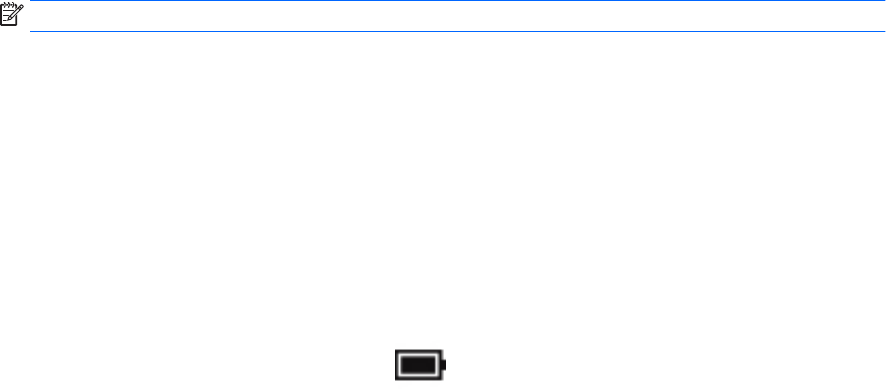
Click the question mark icon in the taskbar.
2. Select My PC, select the Diagnostics and Tools tab, and then select HP Battery Check. If HP Battery
Check indicates that your battery should be replaced, contact support.
HP Support Assistant provides the following tools and information about the battery.
●
Battery Check tool to test battery performance
●
Information on calibration, power management, and proper care and storage to maximize battery life
●
Information on battery types, specications, life cycles, and capacity
Using HP Battery Check
HP Support Assistant provides information on the status of the battery installed in the computer.
To run HP Battery Check:
1. Connect the AC adapter to the computer.
NOTE: The computer must be connected to external power for HP Battery Check to work properly.
2. Type support in the taskbar search box, and then select the HP Support Assistant app.
– or –
Click the question mark icon in the taskbar.
3. Select My PC, select the Diagnostics and Tools tab, and then select HP Battery Check. If HP Battery
Check indicates that your battery should be replaced, contact support.
HP Battery Check examines the battery and its cells to see if they are functioning properly, and then reports
the results of the examination.
Displaying the remaining battery charge
▲
Move the pointer over the Power meter icon .
Maximizing battery discharge time
Battery discharge time varies depending on features you use while on battery power. Maximum discharge
time gradually decreases as the battery storage capacity naturally degrades.
Tips for maximizing battery discharge time:
●
Lower the brightness on the display.
●
Remove the battery on the computer when it is not being used or charged.
●
Store the battery in a cool, dry location.
●
Select the Power saver setting in Power Options.
Managing low battery levels
The information in this section describes the alerts and system responses set at the factory. Some low-
battery alerts and system responses can be changed using Power Options. Preferences set using Power
Options do not aect lights.
Type power options in the taskbar search box, and then select Power Options.
Setting power options 35