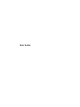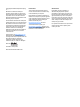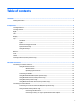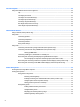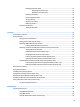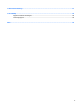User Guide - Windows 10
Table Of Contents
- Welcome
- Components
- Network connections
- Screen navigation
- Entertainment features
- Using a webcam (select products only)
- Using audio
- Using video
- Connecting video devices by using a VGA cable (select products only)
- Connecting video devices using an HDMI cable (select products only)
- Connecting a USB Type-C (Thunderbolt-3-enabled) port
- Discovering and connecting wired displays using MultiStream Transport
- Discovering and connecting to Miracast-compatible wireless displays (select products only)
- Discovering and connecting to Intel WiDi certified displays (select Intel products only)
- Power management
- Shutting down (turning off) the computer
- Setting power options
- Using power-saving states
- Using battery power
- Using external AC power
- Security
- Protecting the computer
- Using passwords
- Using antivirus software
- Using firewall software
- Installing critical security updates
- Using HP Client Security (select products only)
- Using HP Touchpoint Manager (select products only)
- Installing an optional security cable (select products only)
- Using a fingerprint reader (select products only)
- Maintenance
- Backup and recovery
- Computer Setup (BIOS), TPM, and HP Sure Start
- Using HP PC Hardware Diagnostics (UEFI)
- Specifications
- Electrostatic Discharge
- Accessibility
- Index

Table of contents
1 Welcome ....................................................................................................................................................... 1
Finding information ............................................................................................................................................... 2
2 Components .................................................................................................................................................. 4
Locating hardware ................................................................................................................................................. 4
Locating software .................................................................................................................................................. 4
Right ....................................................................................................................................................................... 4
Left ......................................................................................................................................................................... 6
Display .................................................................................................................................................................... 7
Top .......................................................................................................................................................................... 8
TouchPad ............................................................................................................................................. 8
Lights ................................................................................................................................................... 9
Buttons and ngerprint reader ......................................................................................................... 10
Special function keys ........................................................................................................................ 11
Using the hot keys ............................................................................................................................. 12
Bottom ................................................................................................................................................................. 13
Front ..................................................................................................................................................................... 14
Labels ................................................................................................................................................................... 15
Inserting a SIM card (select products only) ......................................................................................................... 16
3 Network connections ................................................................................................................................... 17
Connecting to a wireless network ....................................................................................................................... 17
Using the wireless controls ............................................................................................................... 17
Wireless button ............................................................................................................... 17
Operating system controls ............................................................................................. 17
Connecting to a WLAN ....................................................................................................................... 18
Using HP Mobile Broadband (select products only) .......................................................................... 18
Using HP Mobile Connect (select products only) .............................................................................. 19
Using GPS (select products only) ...................................................................................................... 19
Using Bluetooth wireless devices (select products only) ................................................................. 19
Connecting to a wired network ............................................................................................................................ 19
Connecting to a local area network (LAN) (select products only) .................................................... 19
Using a modem (select products only) ............................................................................................. 20
Connecting a modem cable ............................................................................................. 20
Connecting a country- or region-specic modem cable adapter .................................. 20
v