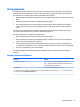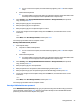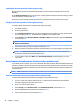User Guide - Windows 10
Table Of Contents
- Welcome
- Components
- Network connections
- Screen navigation
- Entertainment features
- Using a webcam (select products only)
- Using audio
- Using video
- Connecting video devices by using a VGA cable (select products only)
- Connecting video devices using an HDMI cable (select products only)
- Connecting a USB Type-C (Thunderbolt-3-enabled) port
- Discovering and connecting wired displays using MultiStream Transport
- Discovering and connecting to Miracast-compatible wireless displays (select products only)
- Discovering and connecting to Intel WiDi certified displays (select Intel products only)
- Power management
- Shutting down (turning off) the computer
- Setting power options
- Using power-saving states
- Using battery power
- Using external AC power
- Security
- Protecting the computer
- Using passwords
- Using antivirus software
- Using firewall software
- Installing critical security updates
- Using HP Client Security (select products only)
- Using HP Touchpoint Manager (select products only)
- Installing an optional security cable (select products only)
- Using a fingerprint reader (select products only)
- Maintenance
- Backup and recovery
- Computer Setup (BIOS), TPM, and HP Sure Start
- Using HP PC Hardware Diagnostics (UEFI)
- Specifications
- Electrostatic Discharge
- Accessibility
- Index
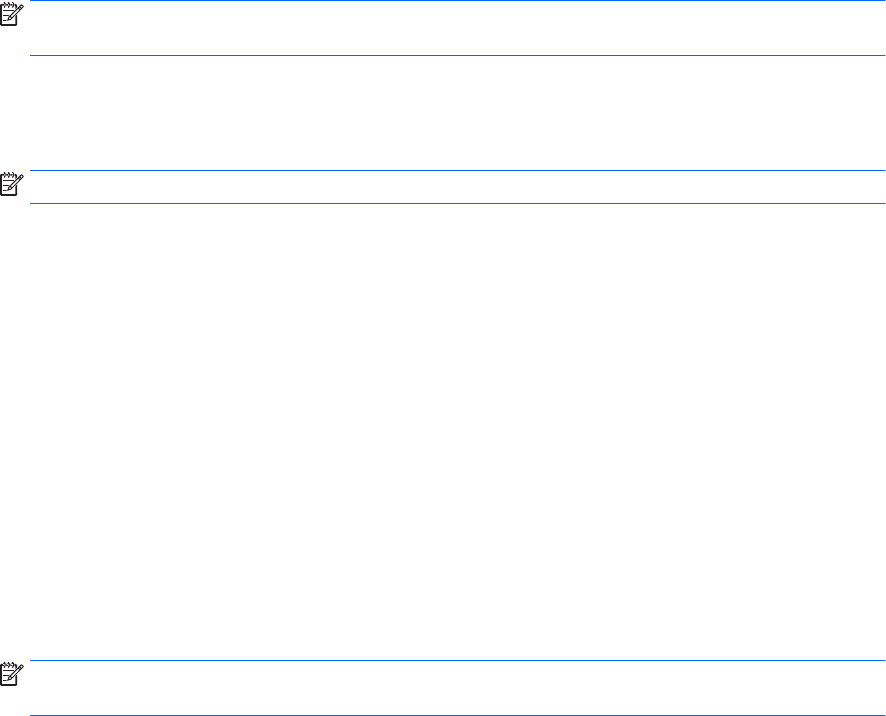
Enabling DriveLock (select products only)
For select products, you may need to follow these instructions to enable DriveLock.
1. Start Computer Setup.
●
Computers or tablets with keyboards:
1. Turn o the computer.
2. Press the power button, and when the HP logo appears, press f10 to enter Computer Setup.
●
Tablets without keyboards:
1. Turn o the tablet.
2. Press the power button in combination with the volume down button until the Startup menu
is displayed, and then tap F10 to enter Computer Setup.
2. Select Security, select Hard Drive Utilities or Hard Drive Tools (select products only), select DriveLock,
and then press enter.
NOTE: For select products, you may be required to enter the BIOS Administrator password and select
Set DriveLock Password.
3. Select the hard drive you want to protect, and then press enter.
4. Follow the on-screen instructions to make the selections to enable DriveLock and to enter passwords
when prompted.
NOTE: For select products, you may be prompted to type DriveLock. The eld is case sensitive.
5. To exit Computer Setup, select Main, select Save Changes and Exit, and then select Yes.
Disabling DriveLock (select products only)
1. Start Computer Setup.
●
Computers or tablets with keyboards:
1. Turn o the computer.
2. Press the power button, and when the HP logo appears, press f10 to enter Computer Setup.
●
Tablets without keyboards:
1. Turn o the tablet.
2. Press the power button in combination with the volume down button until the Startup menu
is displayed, and then tap F10 to enter Computer Setup.
2. Select Security, select Hard Drive Utilities or Hard Drive Tools (select products only), select DriveLock,
and then press enter.
NOTE: For select products, you may be required to enter the BIOS Administrator password and select
Set DriveLock Password.
3. Select the hard drive you want to manage, and then press enter.
4. Follow the on-screen instructions to disable DriveLock.
5. To exit Computer Setup, select Main, select Save Changes and Exit, and then select Yes.
Using passwords 45