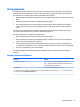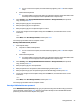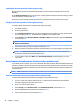User Guide - Windows 10
Table Of Contents
- Welcome
- Components
- Network connections
- Screen navigation
- Entertainment features
- Using a webcam (select products only)
- Using audio
- Using video
- Connecting video devices by using a VGA cable (select products only)
- Connecting video devices using an HDMI cable (select products only)
- Connecting a USB Type-C (Thunderbolt-3-enabled) port
- Discovering and connecting wired displays using MultiStream Transport
- Discovering and connecting to Miracast-compatible wireless displays (select products only)
- Discovering and connecting to Intel WiDi certified displays (select Intel products only)
- Power management
- Shutting down (turning off) the computer
- Setting power options
- Using power-saving states
- Using battery power
- Using external AC power
- Security
- Protecting the computer
- Using passwords
- Using antivirus software
- Using firewall software
- Installing critical security updates
- Using HP Client Security (select products only)
- Using HP Touchpoint Manager (select products only)
- Installing an optional security cable (select products only)
- Using a fingerprint reader (select products only)
- Maintenance
- Backup and recovery
- Computer Setup (BIOS), TPM, and HP Sure Start
- Using HP PC Hardware Diagnostics (UEFI)
- Specifications
- Electrostatic Discharge
- Accessibility
- Index
6. Read the warning. To continue, select YES.
7. To save your changes and exit Computer Setup, select the Save icon and then follow the on-screen
instructions.
– or –
Select Main, select Save Changes and Exit, and then press enter.
Removing Automatic DriveLock protection (select products only)
To remove DriveLock protection in Computer Setup, follow these steps:
1. Turn on or restart the computer, and then press esc while the “Press the ESC key for Startup Menu”
message is displayed at the bottom of the screen.
2. Press f10 to enter Computer Setup.
3. Select Security, select Hard Drive Tools, select Automatic DriveLock, and then press enter.
4. Enter the BIOS Administrator password, and then press enter.
5. Select an internal hard drive, and then press enter.
6. Select Disable protection.
7. To save your changes and exit Computer Setup, select the Save icon, and then follow the on-screen
instructions.
– or –
Select Main, select Save Changes and Exit, and then press enter.
Using antivirus software
When you use the computer to access e-mail, a network, or the Internet, you potentially expose it to
computer viruses. Computer viruses can disable the operating system, programs, or utilities, or cause them to
function abnormally.
Antivirus software can detect most viruses, destroy them, and, in most cases, repair any damage they have
caused. To provide ongoing protection against newly discovered viruses, antivirus software must be kept up
to date.
Windows Defender is preinstalled on your computer. It is strongly recommended that you continue to use an
antivirus program in order to fully protect your computer.
For more information about computer viruses, access the HP Support Assistant.
Using rewall software
Firewalls are designed to prevent unauthorized access to a system or network. A rewall can be a software
program you install on your computer and/or network, or it can be a solution made up of both hardware and
software.
There are two types of rewalls to consider:
●
Host-based rewalls—Software that protects only the computer it is installed on.
●
Network-based rewalls—Installed between your DSL or cable modem and your home network to
protect all the computers on the network.
Using antivirus software 47