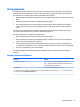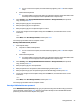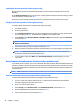User Guide - Windows 10
Table Of Contents
- Welcome
- Components
- Network connections
- Screen navigation
- Entertainment features
- Using a webcam (select products only)
- Using audio
- Using video
- Connecting video devices by using a VGA cable (select products only)
- Connecting video devices using an HDMI cable (select products only)
- Connecting a USB Type-C (Thunderbolt-3-enabled) port
- Discovering and connecting wired displays using MultiStream Transport
- Discovering and connecting to Miracast-compatible wireless displays (select products only)
- Discovering and connecting to Intel WiDi certified displays (select Intel products only)
- Power management
- Shutting down (turning off) the computer
- Setting power options
- Using power-saving states
- Using battery power
- Using external AC power
- Security
- Protecting the computer
- Using passwords
- Using antivirus software
- Using firewall software
- Installing critical security updates
- Using HP Client Security (select products only)
- Using HP Touchpoint Manager (select products only)
- Installing an optional security cable (select products only)
- Using a fingerprint reader (select products only)
- Maintenance
- Backup and recovery
- Computer Setup (BIOS), TPM, and HP Sure Start
- Using HP PC Hardware Diagnostics (UEFI)
- Specifications
- Electrostatic Discharge
- Accessibility
- Index
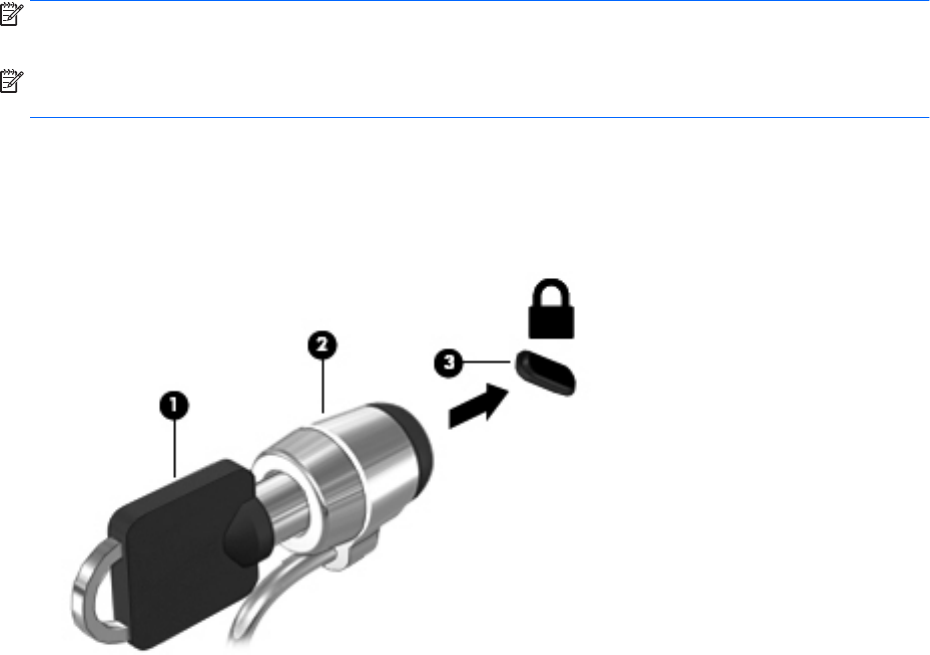
Installing an optional security cable (select products only)
NOTE: A security cable is designed to act as a deterrent, but it may not prevent the computer from being
mishandled or stolen.
NOTE: The security cable slot on your computer may look slightly dierent from the illustration in this
section.
1. Loop the security cable around a secured object.
2. Insert the key (1) into the cable lock (2).
3. Insert the cable lock into the security cable slot on the computer (3), and then lock the cable lock with
the key.
Using a ngerprint reader (select products only)
Integrated ngerprint readers are available on select products. In order to use the ngerprint reader, you
must enroll your ngerprints in HP Client Security's Credential Manager. Refer to the HP Client Security
software Help.
After you enroll your ngerprints in Credential Manager, you can use HP Client Security's Password Manager to
store and ll in your user names and passwords in supported websites and applications.
Locating the ngerprint reader
The ngerprint reader is a small metallic sensor that is located in one of the following areas of your computer:
●
Near the bottom of the TouchPad
●
On the right side of the keyboard
●
On the upper-right side of the display
●
On the left side of the display
Depending on your product, the reader may be oriented horizontally or vertically. Both orientations require
that you swipe your nger perpendicular to the metallic sensor.
Installing an optional security cable (select products only) 49