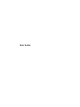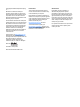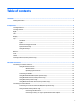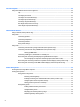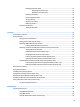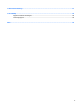User Guide - Windows 10
Table Of Contents
- Welcome
- Components
- Network connections
- Screen navigation
- Entertainment features
- Using a webcam (select products only)
- Using audio
- Using video
- Connecting video devices by using a VGA cable (select products only)
- Connecting video devices using an HDMI cable (select products only)
- Connecting a USB Type-C (Thunderbolt-3-enabled) port
- Discovering and connecting wired displays using MultiStream Transport
- Discovering and connecting to Miracast-compatible wireless displays (select products only)
- Discovering and connecting to Intel WiDi certified displays (select Intel products only)
- Power management
- Shutting down (turning off) the computer
- Setting power options
- Using power-saving states
- Using battery power
- Using external AC power
- Security
- Protecting the computer
- Using passwords
- Using antivirus software
- Using firewall software
- Installing critical security updates
- Using HP Client Security (select products only)
- Using HP Touchpoint Manager (select products only)
- Installing an optional security cable (select products only)
- Using a fingerprint reader (select products only)
- Maintenance
- Backup and recovery
- Computer Setup (BIOS), TPM, and HP Sure Start
- Using HP PC Hardware Diagnostics (UEFI)
- Specifications
- Electrostatic Discharge
- Accessibility
- Index
4 Screen navigation ........................................................................................................................................ 22
Using the TouchPad and touch screen gestures ................................................................................................. 22
Tap ..................................................................................................................................................... 22
Two-nger pinch zoom ..................................................................................................................... 23
Two-nger scroll (TouchPad only) .................................................................................................... 23
Two-nger tap (TouchPad only) ........................................................................................................ 23
Four-nger tap (TouchPad only) ....................................................................................................... 24
One-nger slide (touch screen only) ................................................................................................. 24
Three-nger swipe (TouchPad only) ................................................................................................. 24
5 Entertainment features ............................................................................................................................... 25
Using a webcam (select products only) ............................................................................................................... 25
Using audio .......................................................................................................................................................... 25
Connecting speakers ......................................................................................................................... 25
Connecting headphones .................................................................................................................... 25
Connecting headsets ......................................................................................................................... 26
Using sound settings ......................................................................................................................... 26
Using video .......................................................................................................................................................... 26
Connecting video devices by using a VGA cable (select products only) ........................................... 27
Connecting video devices using an HDMI cable (select products only) ............................................ 28
Setting up HDMI audio .................................................................................................... 28
Connecting a USB Type-C (Thunderbolt-3-enabled) port ................................................................ 29
Discovering and connecting wired displays using MultiStream Transport ...................................... 30
Connect displays to computers with Intel graphics (with a built-in hub) ...................... 30
Discovering and connecting to Miracast-compatible wireless displays (select products only) ...... 30
Discovering and connecting to Intel WiDi certied displays (select Intel products only) ................ 31
6 Power management ..................................................................................................................................... 32
Shutting down (turning o) the computer .......................................................................................................... 32
Setting power options ......................................................................................................................................... 32
Using power-saving states ................................................................................................................ 32
Initiating and exiting Sleep ............................................................................................. 33
Enabling and exiting user-initiated Hibernation (select products only) ........................ 33
Using the power meter and power settings ................................................................... 33
Setting password protection on wakeup ........................................................................ 34
Using battery power .......................................................................................................................... 34
Finding additional battery information .......................................................................... 34
Using HP Battery Check .................................................................................................. 35
Displaying the remaining battery charge ....................................................................... 35
Maximizing battery discharge time ................................................................................ 35
vi