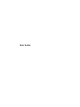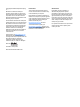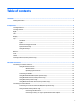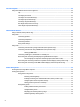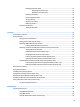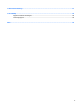User Guide - Windows 10
Table Of Contents
- Welcome
- Components
- Network connections
- Screen navigation
- Entertainment features
- Using a webcam (select products only)
- Using audio
- Using video
- Connecting video devices by using a VGA cable (select products only)
- Connecting video devices using an HDMI cable (select products only)
- Connecting a USB Type-C (Thunderbolt-3-enabled) port
- Discovering and connecting wired displays using MultiStream Transport
- Discovering and connecting to Miracast-compatible wireless displays (select products only)
- Discovering and connecting to Intel WiDi certified displays (select Intel products only)
- Power management
- Shutting down (turning off) the computer
- Setting power options
- Using power-saving states
- Using battery power
- Using external AC power
- Security
- Protecting the computer
- Using passwords
- Using antivirus software
- Using firewall software
- Installing critical security updates
- Using HP Client Security (select products only)
- Using HP Touchpoint Manager (select products only)
- Installing an optional security cable (select products only)
- Using a fingerprint reader (select products only)
- Maintenance
- Backup and recovery
- Computer Setup (BIOS), TPM, and HP Sure Start
- Using HP PC Hardware Diagnostics (UEFI)
- Specifications
- Electrostatic Discharge
- Accessibility
- Index
Managing low battery levels ........................................................................................... 35
Identifying low battery levels ...................................................................... 36
Resolving a low battery level ....................................................................... 36
Removing the battery ..................................................................................................... 36
Conserving battery power .............................................................................................. 38
Storing a battery ............................................................................................................. 38
Disposing of a battery ..................................................................................................... 38
Replacing a battery ......................................................................................................... 38
Using external AC power ................................................................................................................... 38
Testing an AC adapter ..................................................................................................... 39
7 Security ...................................................................................................................................................... 40
Protecting the computer ..................................................................................................................................... 40
Using passwords .................................................................................................................................................. 41
Setting passwords in Windows ......................................................................................................... 41
Setting passwords in Computer Setup ............................................................................................. 42
Managing a BIOS administrator password ........................................................................................ 42
Entering a BIOS administrator password ....................................................................... 43
Managing a Computer Setup DriveLock password (select products only) ....................................... 44
Setting a DriveLock password ........................................................................................ 44
Enabling DriveLock (select products only) ..................................................................... 45
Disabling DriveLock (select products only) .................................................................... 45
Entering a DriveLock password (select products only) .................................................. 46
Changing a DriveLock password (select products only) ................................................. 46
Using Computer Setup Automatic DriveLock (select products only) ................................................ 46
Entering an Automatic DriveLock password (select products only) .............................. 46
Removing Automatic DriveLock protection (select products only) ............................... 47
Using antivirus software ...................................................................................................................................... 47
Using rewall software ........................................................................................................................................ 47
Installing critical security updates ...................................................................................................................... 48
Using HP Client Security (select products only) .................................................................................................. 48
Using HP Touchpoint Manager (select products only) ........................................................................................ 48
Installing an optional security cable (select products only) ............................................................................... 49
Using a ngerprint reader (select products only) ............................................................................................... 49
Locating the ngerprint reader ......................................................................................................... 49
8 Maintenance ............................................................................................................................................... 50
Improving performance ....................................................................................................................................... 50
Using Disk Defragmenter .................................................................................................................. 50
Using Disk Cleanup ............................................................................................................................ 50
Using HP 3D DriveGuard (select products only) ................................................................................ 50
vii