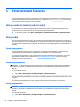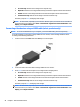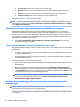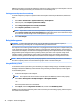User Guide - Windows 7
●
PC screen only: View the screen image on the computer only.
●
Duplicate: View the screen image simultaneously on both the computer and external device.
●
Extend: View the screen image extended across both the computer and external device.
●
Second screen only: View the screen image on the external device only.
Each time you press fn+f4 the display state changes.
NOTE: For best results, especially if you choose the "Extend" option, adjust the screen resolution of the
external device, as follows. Select Start > Control Panel > Appearance and Personalization. Under Display,
select Adjust screen resolution.
Discovering and connecting wired displays using MultiStream Transport
MultiStream Transport (MST) allows you to connect multiple wired display devices to your computer by
connecting to the VGA port on your computer and also to the VGA or DisplayPorts on a hub or an external
docking station. You can connect in several ways, depending on the type of graphics controller installed on
your computer and whether or not your computer includes a built-in hub. Go to Device Manager to nd out
what hardware is installed on your computer.
▲
Select Start > Control Panel > System and Security > System > Device Manager to see a list of all
devices installed on your computer.
Connect displays to computers with Intel graphics (with a built-in hub)
With your internal hub and Intel® graphics controller, you can connect up to 3 display devices in the following
congurations:
●
Two 1920 x 1200 DP monitors connected to the computer + one 1920 x 1200 VGA monitor connected to
an optional docking station
●
One 2560 x 1600 DP monitor connected to the computer + one 1920 x 1200 VGA monitor connected to
an optional docking station
To set up multiple display devices, follow these steps:
1. Connect your external display devices to the VGA ports or DisplayPorts (DP) on the computer base or the
docking station.
2. When Windows detects a monitor connected to the DP hub, the DisplayPort Topology Notication
dialog box is displayed. Click the appropriate options to congure your displays. Multiple display choices
include Duplicate, which mirrors your computer screen on all enabled display devices, or Extend, which
extends the screen image across all enabled display devices.
NOTE: If this dialog box does not appear, be sure that each external display device is connected to the
correct port on the hub. For more information, select Start > Control Panel > Appearance and
Personalization > Display > Adjust resolution.
Discovering and connecting to Miracast-compatible wireless displays (select
products only)
NOTE: To learn what type of display you have (Miracast-compatible or Intel WiDi), refer to the
documentation that came with your TV or secondary display.
To discover and connect to Miracast-compatible wireless displays without leaving your current apps, follow
the steps below.
28 Chapter 5 Entertainment features