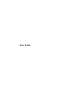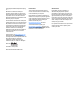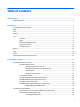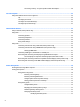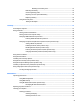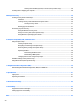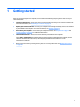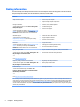User Guide - Windows 7
Resolving a low battery level ....................................................................... 33
Removing the battery ..................................................................................................... 34
Conserving battery power .............................................................................................. 35
Disposing of a user-replaceable battery ........................................................................ 35
Replacing a battery ......................................................................................................... 35
Using external AC power ................................................................................................................... 36
Testing an AC adapter ..................................................................................................... 36
7 Security ...................................................................................................................................................... 37
Protecting the computer ..................................................................................................................................... 37
Using passwords .................................................................................................................................................. 38
Setting passwords in Windows ......................................................................................................... 38
Setting passwords in Computer Setup ............................................................................................. 39
Managing a BIOS administrator password ........................................................................................ 39
Entering a BIOS administrator password ....................................................................... 40
Managing a Computer Setup DriveLock password (select products only) ....................................... 41
Setting a DriveLock password ........................................................................................ 41
Enabling DriveLock (select products only) ..................................................................... 42
Disabling DriveLock (select products only) .................................................................... 42
Entering a DriveLock password (select products only) .................................................. 43
Changing a DriveLock password (select products only) ................................................. 43
Using antivirus software ...................................................................................................................................... 43
Using rewall software ........................................................................................................................................ 43
Installing critical security updates ...................................................................................................................... 44
Using HP Client Security (select products only) .................................................................................................. 44
Using HP Touchpoint Manager (select products only) ........................................................................................ 44
Installing an optional security cable (select products only) ............................................................................... 44
Using a ngerprint reader (select products only) ............................................................................................... 44
Locating the ngerprint reader ......................................................................................................... 45
8 Maintenance ............................................................................................................................................... 46
Improving performance ....................................................................................................................................... 46
Using Disk Defragmenter .................................................................................................................. 46
Using Disk Cleanup ............................................................................................................................ 46
Using HP 3D DriveGuard (select products only) ................................................................................ 46
Identifying HP 3D DriveGuard status .............................................................................. 47
Updating programs and drivers .......................................................................................................................... 47
Cleaning your computer ...................................................................................................................................... 47
Cleaning procedures .......................................................................................................................... 47
Cleaning the display ........................................................................................................ 48
Cleaning the sides or cover ............................................................................................. 48
vii