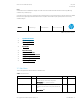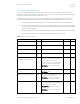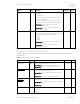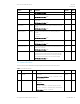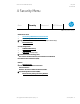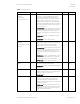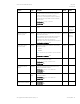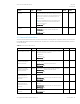HP PC Commercial BIOS (UEFI) Setup Administration Guide For Business Notebook and Desktop 2015 Models - Technical whitepaper
May 2016
857394-002
HP PC Commercial BIOS (UEFI) Setup
© Copyright 2016 HP Development Company, L.P.
3 F10 Main Menu 13
3.2 Update System BIOS Menu
This sub-menu under the Main menu provides information about the current system firmware, settings; these control
updates, the ability to check for updates over the internet or on the local network, and the ability to update system firmware
from a FAT 32 partition on the hard drive, or a USB disk–on-key.
For the BIOS flash to succeed, do not remove power or turn off the system during any phase of the process. Below is a
description of the BIOS flash phases to help you avoid interrupting the process. The BIOS flash proceeds in four phases:
1. The system displays a progress bar. When progress is 100%, the system reboots. This is the initial BIOS flash.
2. The screen is black; the system blinks one LED and makes a steady beeping sound. This is the system flashing the
boot block. Video cannot display during this phase; so, the LED and the beep are the only way to let you know that
the system is flashing normally.
3. (Sure Start enabled systems only) A screen indicates that the system is copying the DXE to the HP Security Device
4. The screen is black for a short period, and then the OS starts. The BIOS flash is now complete.
Table 5 Update System BIOS Menu features
Feature
Type
Description
Default
Notes
Current System BIOS Version
Display
Only
Current BIOS Release Date
Display
Only
Installation Date of Current BIOS
Display
Only
Most Recent Update Check
Display
Only
Check the Network for BIOS Updates
(or) Check HP.com for BIOS Updates
Action
Updates the system BIOS by using an image
stored on hp.com or another source defined in
the “BIOS Update Preferences” menu.
When BIOS source is HP.com, then the feature
appears as “Check HP.com for BIOS Updates”
2014 Desktop: File -> Flash System ROM ->
Network
Reboot
required
Lock BIOS version
Setting
When checked, disallows BIOS updates.
2014 Desktop: New
Unchecked
Allow BIOS Update using a Network
Setting
When checked, automatic BIOS updates through
the network in a scheduled basis.
2014 Desktop: Advanced -> Update BIOS via
Network -> Automatic BIOS Update Setting
Checked
BIOS Update Preferences
Menu
Menu with network BIOS update settings such as
source, actions when and update is available and
the frequency to check for updates.
2014 Notebook: Main -> Network Update
Settings
2014 Desktop: Advanced -> Update BIOS via
Network