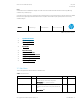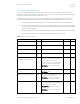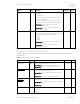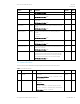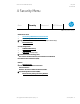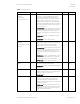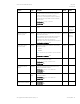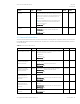HP PC Commercial BIOS (UEFI) Setup Administration Guide For Business Notebook and Desktop 2015 Models - Technical whitepaper
May 2016
857394-002
HP PC Commercial BIOS (UEFI) Setup
© Copyright 2016 HP Development Company, L.P.
3 F10 Main Menu 14
Network Configuration Settings
Menu
Configure the network connection to the server
that is the host for your system firmware
updates.
2014 Notebook & Desktop: New
Update BIOS using Local Media
Action
Updates the system BIOS by using an image
stored on local media such as the hard drive or a
USB drive formatted as FAT32 or EFI system
partition.
2014 Desktop: File -> Flash System ROM -> Hard
Drive
Reboot
required
3.3 BIOS Update Preferences Menu
The “Update System BIOS” sub-menu provides a method for initiating a check for an update to the current system firmware
and settings that control where to check for system firmware updates, what to do when an update is available, and the
frequency to check for system updates
Table 6 BIOS Update Preferences Menu features
Feature
Type
Description
Default
Notes
Check for Update on
Next Reboot
Action
When checked, check if an updated BIOS is available during the
next boot. This feature is only necessary from a WMI call. From
the F10 Setup menu use the feature “Main -> Update System
BIOS -> Check the Network for BIOS Updates” that will check for
updates without a reboot.
2014 Notebook: Main -> Network Update Settings -> Check for
Update on Next Reboot
2014 Desktop: Advanced -> Update BIOS via Network -> Force
Check on Next Reboot
Unchecked
Reboot
required
BIOS Source
Setting
Select the source URL for BIOS updates
HP.com
Custom URL
2014 Notebook: Main -> Network Update Settings -> BIOS
Source
2014 Desktop: Advanced -> Update BIOS via Network -> Update
Source
HP.com
Edit Custom URL
Setting
When not using HP.com, define the custom URL here.
2014 Notebook: Main -> Network Update Settings -> BIOS
Source -> Edit Custom URL
2014 Desktop: Advanced -> Update BIOS via Network -> Update
Address